Ultimate Procreate App Keyboard Shortcuts Guide
Welcome, digital artisans and canvas conquerors, to the pulsing heart of creative magnificence – your very own guide to mastering Procreate app keyboard shortcuts. Allow me to unfurl the scroll of knowledge that will augment your artist’s toolkit, adding swiftness and fluidity to your workflow.
Imagine wielding the power to summon brushes with a mere whisper of a key, or navigating the vast seas of your digital canvas with the deft agility of a seasoned sailor. Here, within the embrace of Procreate on your beloved iPad, lies a hidden trove of efficiency just waiting to be unlocked.
Let us embark on a journey of discovery, where every keystroke becomes a brushstroke that dances across the pixelated landscape, transforming the complexities of digital art into an orchestrated ballet of keyboard taps and swooshes that breathe life into your artistic visions.
Enhancing Your Procreate Experience with Keyboard Shortcuts
In the realm of Procreate, where time slips away as you blend, sketch, and shade, keyboard shortcuts become the whispered enchantments that bring your artworks to life with enchanting speed. As if by magic, your workflow transforms into a seamless symphony of Procreate app keyboard shortcuts that heed your every command, ushering you into a world where creativity knows no bounds.
The Benefits of Using Keyboard Shortcuts in Procreate
Dwell for a moment on the notion of keyboard shortcuts as your trusty sidekicks; always ready to leap into action, they cut through the tangles of menus and icons with the grace of a sculptor’s chisel. By embracing these shortcuts, you will:
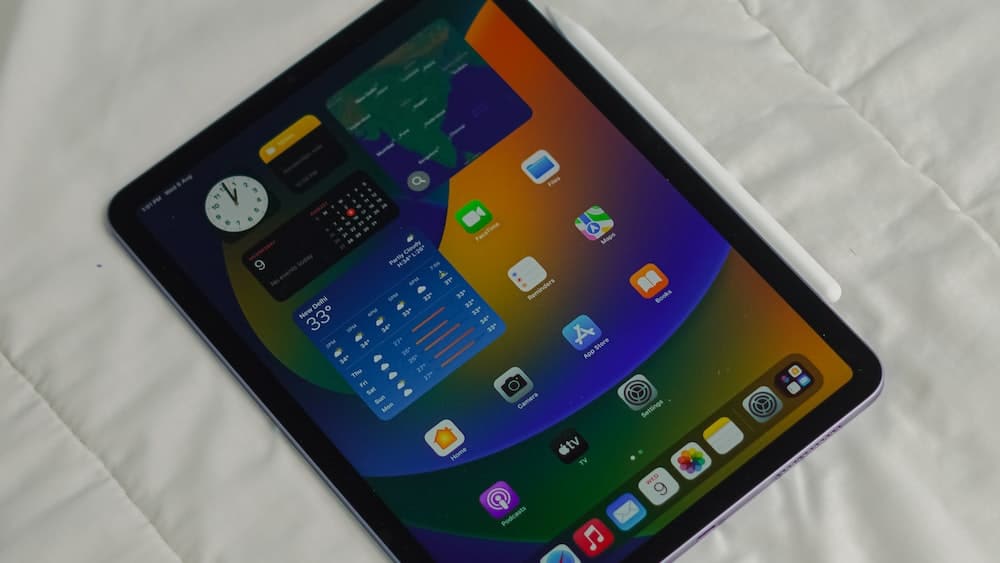
- Elevate your productivity, slashing the time spent on repetitive tasks, and spiraling upwards into the skies of artistic freedom.
- Streamline your creative process, weaving the fabric of your art with uninterrupted focus, as you dash between tools and tasks with the finesse of a seasoned maestro.
Embracing keyboard shortcuts will elevate your productivity, slash time spent on repetitive tasks, and streamline your creative process with uninterrupted focus.
How to Connect a Keyboard to Your iPad for Procreate
Before you can dance the ballet of Procreate app keyboard shortcuts, one must first pair the keyboard with the iPad. It’s a simple pas de deux:
- Ascend into your iPad’s Bluetooth settings.
- Enchant your keyboard into discovery mode, often by holding down a key or combination of keys.
Once the names of both partners appear in the list of devices, tap to join them in a harmonious link. You’ll be greeted by a code to ensure the union is true; enter this code on your keyboard and press Enter. Voilà, your iPad and keyboard are now connected, ready to waltz through the galleries of Procreate.
Essential Procreate Keyboard Shortcuts for Efficiency
Dive into the ocean of productivity with Procreate app keyboard shortcuts designed for the artist who craves efficiency. These keystrokes are the silent symphony behind every stroke, every layer, and every color that leaps from your imagination onto the canvas.
Navigating the Canvas
Embark on an odyssey across your digital canvas with these navigational keystrokes:
- Spacebar to invoke the Hand tool, allowing you to glide across your masterpiece with the ease of a cloud drifting in the breeze.
- Zoom in and out with the keys Cmd + and Cmd –, each press a step closer into the details, or a step back to behold the grandeur of your work.
Managing Layers and Selections
Layers are the whispers of potential beneath your art; manage them with these shortcuts:
- Cmd + R to rename a layer, bestowing upon it a title worthy of the story it holds.
- Toggle visibility with Cmd + Shift + V, as if playing peekaboo with the very fabric of your creation.
As for selections, may these keystrokes be your guide:
- Cmd + A selects all, embracing every inch of your canvas in a warm hug.
- Cmd + D to deselect, gently letting go of the embraced pixels, allowing them independence once more.
Brush and Eraser Tools Shortcuts
With a flick of your fingers, call forth the instruments of your craft:
- B breathes life into the Brush tool, a loyal ally waiting to paint your dreams into existence.
- E beckons the Eraser, a gentle whisper to undo and refine with the delicacy of a feather’s touch.
Layer each stroke upon your canvas, each key a note in the melody of your artwork’s crescendo.
Summon your creative tools with intention and care, each stroke and key contributing to the masterpiece of your art.
Color Adjustments and Swatches
Colors are the voice of your vision, and these shortcuts let them sing:
- Cmd + M unveils Adjustments, a treasure chest of hues ready for your command.
- Option + Click captures colors with the Eyedropper, like catching butterflies of pigment in a net of inspiration.
Unleash a rainbow with Cmd + Shift + C to Copy and Cmd + Shift + V to Paste a color’s essence, from one corner of your world to the next.

Advanced Keyboard Shortcuts for Procreate Power Users
To the seasoned Procreate warrior, advanced keyboard shortcuts are the enchanted runes that unlock the full potential of your artistic prowess, catapulting you into the stratosphere of creative gods.
Transforming and Adjusting Elements
Transform the mundane into the extraordinary through these mystical incantations:
- Employ Cmd + T to beckon the Transform tool, granting you dominion over space and time within your canvas.
- Adjust Opacity with Cmd + 1 through 9, each number a subtle shift in the veil of your artwork’s reality.
Bear witness as each keystroke molds the very essence of your elements, bending them to your artistic will with the grace of a tamer commanding the winds.
Shortcuts for Animation Assist
Delve into the rhythm of motion as you weave the tapestry of time with your digital brushstrokes. Animation Assist in Procreate becomes a symphony at your fingertips when intertwined with the right keyboard shortcuts.
Tap Spacebar to play or pause your animation, a simple key-press that breathes life or stillness into your creation. Use the left and right arrow keys to step through frames delicately, like a dancer gliding from one position to the next, ensuring precision in every frame of your animated masterpiece.
While in the throes of your creative ballet, relying on Shift + Right Arrow or Shift + Left Arrow allows for a leap through 10 frames at a time, making sure your flow is as uninterrupted as the river of your imagination.
For actions that require a touch more finesse, such as toggling the onion skin mode, press Command + Option + O, and watch the layers of your creative past and future lightly overlap, a ghostly guide in your artistic journey.
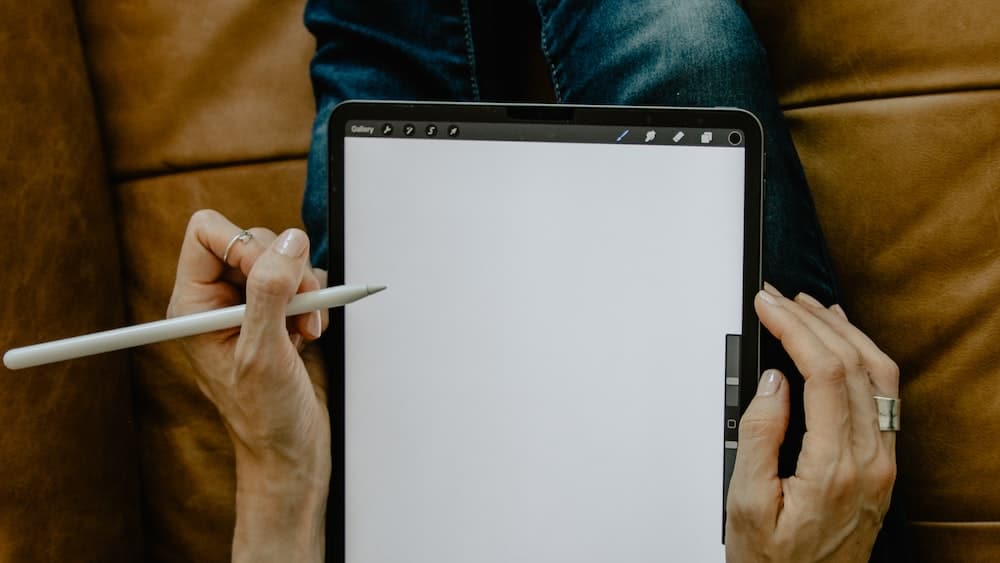
Master the keyboard shortcuts in Procreate’s Animation Assist to bring life and precision to your digital creations.
Customizing Keyboard Shortcuts for Your Workflow
Your artistic process is as unique as your fingerprint – every painter deserves a palette tailored to their touch.
Customizing keyboard shortcuts in Procreate allows you to mold your digital workspace into a reflection of your innermost workflow preferences. Venture into Actions > Prefs > Keyboard Shortcuts to begin your journey of personalization.
Here, amidst the world of possibilities, assign keys to your most treasured and frequently used actions.
Craft a harmonious set of keystrokes that resonate with your artistic tempo, a personalized landscape where creativity meets no bounds. Cherish the ability to fluidly command your digital canvas without disruption, ensuring that your inspiration is translated into imagery with elegance and efficiency.
Envision your ideal artistic flows and map your shortcuts accordingly.
Remember, a shortcut in Procreate might be a long jump in your creative path, catapulting your productivity and preserving the essence of your precious moments of inspiration. Set the stage with your bespoke array of shortcuts, and watch your artistry flourish unfettered.
Tips for Memorizing and Using Procreate Keyboard Shortcuts
Embark on the quest to implant powerful keystrokes into the muscle memory of your creative mind.
Memorizing Procreate app keyboard shortcuts is akin to learning the steps of a grand dance – it might take practice, but once learned, your workflow will waltz with a newfound grace. Begin with shortcuts that alter your canvas and tools most frequently, repeating their motions until they become second nature, a soft whisper of movement beneath your conscious thought.
Creating a Shortcut Cheat Sheet
Craft your guide through the digital art wilderness – a PDF of power, a cheat sheet etched with the sacred symbols of efficiency.
Start by listing the shortcuts you find yourself reaching for time and time again. Categorize them into intuitive groups, like brushwork conjurations, layering spells, or transformative incantations. Arrange them artfully, as you would your palette.
Next, adorn your cheat sheet with colors and icons, guiding your eyes to the desired action like a beacon.
Print and place it in your creative space, or keep it on a digital device for a quick glance mid-stroke. Permit it to evolve, as your mastery of the application does, adding new shortcuts as they entwine into your practice.
Update your cheat sheet, letting it grow with you on your artistic journey.
It will become a living document, a reflection of the evolution of your skill and knowledge. Let it be your silent tutor, always there to remind you of the shortest path to expression.
Practice Routines for Mastering Shortcuts
Establishing a practice routine for Procreate keyboard shortcuts means embracing the repetition of strokes and keystrokes alike.
Designate a segment of your daily art-making to consciously use and recall these shortcuts. Perhaps dedicate a simple warm-up piece each day to solely working with keyboard commands, letting the intricate tap-tap-tap become a drumbeat to the rhythm of your artistry.
Blend shortcut usage with muscle memory through creative drills.
Sketch a range of concepts, each task requiring a different shortcut, from zooming and rotating your canvas to flipping layers or adjusting hues. Rotate through these drills, treating them like a pianist approaches their scales – practicing until the sound of their music is etched in the heart.
Incorporate a variety of these shortcuts into one piece, pushing the boundaries of your comfort zone.
Each creation becomes a playground, a testbed for the keystrokes that keep your flow fluid; each completed piece is not just a work of art, but a testament to your disciplined navigation of the Procreate application.

FAQs
1. Can I use any Bluetooth keyboard with Procreate?
Yes, you can use any Bluetooth keyboard with Procreate that is compatible with your iPad. The flexibility allows you to choose a keyboard that fits your ergonomic and aesthetic preferences, elevating your digital art space to a sanctuary of creativity.
2. How do I customize my own keyboard shortcuts in Procreate?
To customize your own keyboard shortcuts in Procreate, dive into the command center of your artistic application – Procreate’s preference settings. Within this creative nerve center, you can assign and personalize shortcuts to streamline your art-making flow.
3. Are there keyboard shortcuts for Procreate’s text tool?
Certainly, there are keyboard shortcuts for Procreate’s text tool designed to ease typography tasks. They offer swift manipulation of text within your compositions, such as formatting and spacing alterations, answering the call for typographic controls at your fingertips.
4. What are the most time-saving keyboard shortcuts in Procreate?
The most time-saving keyboard shortcuts in Procreate include Command + Z for undo, Command + Shift + Z for redo, and shortcuts that directly manipulate brush size and opacity. Investing time to master these can significantly expedite your creative process.
Conclusion
In this luminous journey through Procreate app keyboard shortcuts, you have been armed with the keystones of artistic efficiency.
Embrace each shortcut as a stepping stone along the path to creative mastery, and let them carry you gracefully through the blossoming digital landscape. Cherish them as crafters of time and conjurers of convenience, each press a brushstroke on the canvas of your workflow.
Reflect on the encouragement to fashion these keystroke melodies into a chorus that sings in harmony with your artistic spirit.
The journey forward is a canvas yet to be painted, promising fresh shortcuts to be discovered, and new efficiencies to be embraced. Be the visionary; let the shortcuts be your guide to unveiling the full potential within you and your art.
May your creative soul forever dance among the pixels, and your artist’s hand be ever steady as it skims across keys and screen.
I bid you a canvas of opportunities and a heart filled with vibrant hues. Until the next masterpiece, farewell, and may your art be as boundless as your imagination.
With warmest regards and a palette full of dreams,
Lilly-Mai







