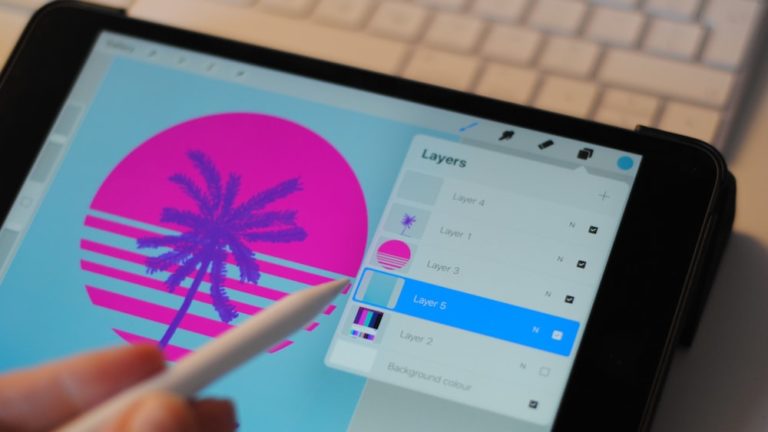Maximizing Procreate Layer Limit: 9 Performance Tips
Welcome to the digital atelier, where the only limit is your imagination, and with the right strokes upon the virtual canvas, your artistry comes to life. However, within the colorful realms of Procreate, a shrewd magician must understand the spells at their disposal, particularly the procreate layer limit. It’s the delicate balance between the powerhouse of layers and the potential within your iPad, where your creativity dances free, unburdened by digital constraints.
Key Points:
- Procreate layer limit is influenced by canvas size, resolution, and iPad specifications.
- Optimizing canvas size and DPI settings can enhance layer flexibility.
- Strategic use of layer merging, grouping, masks, and clipping can maximize layer usage.
- Flattening layers when possible and archiving/reusing layers can maintain workflow continuity.
- Procreate offers advanced layer management techniques such as adjustment layers, blend modes, and reference layers.
- Larger canvases allow for fewer layers, and upgrading iPad can potentially increase layer capacity in Procreate.
Awaken to the artisanal techniques that will unfold the parchment of knowledge on maximizing your Procreate toolset. Here we shall unfurl the scroll of strategies, those nine sacred tips to empower your digital masterpiece with a symphony of layers. Whether you’re a novice charmed by the pixel, or a seasoned maestro of the stylus, these guidelines will cast a spell of efficiency and mastery over your artistic processes.
Embark on this vibrant journey through the looking glass of Procreate, let’s weave the tapestry of pixels into a glorious gallery of dreams. Allow these secrets to guide your hand, as we chart the courses through the layered depths, where artistry meets technique in a harmonious blend of color and form.
Understanding Procreate’s Layer Limit
The procreate layer limit is much like a box of paints; it has the potential to bring to life a myriad of hues, yet each tube of color is finite, requiring the artist to use them with intention. In Procreate, the number of layers you can utilize is dictated by a blend of arcane algorithms and the mystical inner workings of your device, setting the stage for your canvas to flourish or face constraints.
Factors Influencing the Layer Limit in Procreate
The canvas, in its vast expanse, beholds the keys to the realm of layers. The procreate layer limit gently ebbs and flows with the size of your canvas – wider dimensions whisper promises of grand gestures, yet concede lesser layers for your creation, while a modest canvas grants you a plethora of layers, each a petal on the blossoming rose of potential.
Thus, the discerning artist must choose their canvas dimensions as a cartographer selects their map boundaries – with foresight and precision. Moreover, the resolution holds a secret alliance with the layer count, where a higher DPI beckons a sharper vision but demands sacrifice in the number of layers you may wield.
The waltz between the canvas size and resolution is a delicate dance, where each move is an intricate step in harmonizing your layer usage with the envisioned artistic creation. These factors, paramount in their influence, interlace to form the tapestry of your project, each thread a choice that dictates the vibrancy and depth of your digital world.
The choice of canvas dimensions and resolution intricately influences the layer count and overall visual impact of your digital creation.
The Impact of iPad Specifications on Layer Capacity
The silken thread of technology weaves itself into the fabric of your Procreate experience, where iPad specifications marry with the application to birth the potential of your procreate layer limit. An iPad, robust in its memory and processor speed, stands as a mighty oak, bolstering the scaffold on which you can layer hues upon textures, details upon thoughts, without a whimper of slowdown.
In contrast, the humble sapling of an older device, with its quaint charm and antiquated grace, may have a heart full of stories, but its branches can hold only but so many pixelated leaves. Thus, the richer the foliage you wish to display in your digital arboretum, the more you must contemplate the might and mettle of your chosen steed – your iPad.
Let us not linger in shadows of limitation, but rather embrace the strengths and adapt to the challenges at hand. Tailor your artistic ambitions to the silk of your iPad’s capability, and watch as your artwork unfurls into a tapestry that sings tales of mastery over canvas and layer alike.
9 Performance Tips to Maximize Procreate Layer Limit
Gather ye round the palette of innovation, for here lie the nine gems of wisdom – performance tips to wield the procreate layer limit with finesse. In the following repository of knowledge, each tip sparkles with the promise of optimization and creative freedom, guiding your quest to adorn your canvas with myriad layers of expressions and techniques.
1. Optimize Canvas Size for Layer Management
In the realm of Procreate, the canvas is your enchanted field of play. Here, size determines not just the scale of your visual odyssey but more crucially, your power to conjure up layers in a splendid array. Optimizing the canvas size is akin to a ballet of balance – too large, and the layers dwindle; just right, and versatility sings.
Seek out the golden mean, where your ambition for detail and the freedom of layers intertwine in harmonious agreement. Begin your journey within Procreate’s wonderous world, with a canvas that mirrors your need for granularity or expansive strokes, locking in the formula for success that caters to both your artistic vision and the practicality of layers.
Optimizing the canvas size in Procreate is crucial for finding the balance between detail and versatility, ensuring that your artistic vision and practical layering needs are met.
2. Adjust DPI Settings for Enhanced Layer Flexibility
When the chant for clarity and precision reaches the sky, understand that DPI is the hidden rune to evoke or pacify. Adjusting the DPI settings in Procreate is a master stroke, a deft trade-off, allowing your piece to don the armor of sharpness or be draped in layers abundant.
Set your sights on a DPI that resonates with the intended destination of your art; for print, a valiant 300 or higher guards the gates to crispness, while for web, a softer touch can suffice. Tailor your art to meet its fate with grace, and you shall harness the power to sway the procreate layer limit in your favor, blending detail with multiplicity.
3. Merge Layers Strategically to Free Up Space
Amidst the cacophony of a brimming canvas, lay the possibility of serenity through the strategic merging of layers. It is an act of enlightenment, fusing elements that have sung their solo, now ready to harmonize into a collective melody within your artwork.
Merge with caution, with foresight, for each combined layer is a brushstroke in the ephemeral dance of creation – once merged, they live a joined fate. This tactical move bequeaths you space for more layers, each awaiting to tell its fragment of your art narrative, flowing seamlessly into the ethereal whole.
4. Utilize Layer Groups for Better Organization

In the orchestra of layers, melody is paramount, but so is the unspoken harmony of organization. Layer groups are the invisible shepherds that herd your creative sparks into choruses, each group a cabinet of thematic symphony to be revealed or recessed with a single, graceful gesture.
Deploy them as the artisans of order, constructing logical constellations in your Procreate sky. Layer groups are not a mere convenience; they are maps to your intricate layer labyrinth, illuminating the pathway for your audience as they journey through the folds of your visual narrative.
Layer groups are the invisible shepherds that herd your creative sparks into choruses, illuminating the pathway for your audience as they journey through the folds of your visual narrative.
5. Implement Layer Masks for Non-Destructive Edits
Unleash the whispering spirits of layer masks, those guardians of originality within Procreate, their power lying in subtlety and grace. Layer masks bestow the gift of alteration without mar, a phantom touch that shapes and molds yet leaves no scar upon your canvas.
Craft with layer masks and feel the liberation of creation, the ability to revisit and revise, your brush a conduit for change that leaves no trace. They are the wind beneath the wings of your art-making process, an unseen force of preservation that respects the sanctity of your expressive layers.
6. Employ Clipping Masks to Minimize Layer Usage
The art of clipping masks is akin to a tapered sonnet within Procreate, where precise control over layer manipulation doesn’t translate into excess. It is the shadow that conforms perfectly to the object, allowing for extravagant ornamentation without a surplus of layers.
Embrace the clipping mask, let it be the invisible ink that writes bold tales of detail and texture upon your chosen surface. Here, economy meets luxury, allowing for a reduction in the layer count while your creativity soars unfettered by the limit of the tangible.
Embrace the clipping mask as the invisible ink that writes bold tales of detail and texture upon your chosen surface.
7. Take Advantage of Alpha Lock for Editing Efficiency

Alpha Lock stands as the steadfast protector of pixels, a proclaimer of precision within the Procreate realm. With a mere swipe, you activate the lock, and your layer becomes a castle with walls impervious to external strokes yet open to internal transformation.
Use Alpha Lock to paint within the lines, to shade and texture without the fear of overstepping your design. It is a tool of focus, it is a beacon of efficiency, ensuring that your mark hits true, every time, without adding another warrior to your layer army.
8. Flatten Layers When Possible to Consolidate Details
As you navigate the twisting labyrinth of creativity in Procreate, you’ll often find your canvas brimming with layers, each a testament to your artistic journey. But there comes a time to unite your steps by flattening layers, a decision that marries disparate elements into a harmonious whole. This not only tidies your virtual workspace but gives frictionless flight to your stylus, all without exceeding the procreate layer limit.
Consider this culinary analogy – flattening layers in Procreate is akin to folding ingredients together into a single, scrumptious mixture; it enhances the flavor without overwhelming the palate. When elements on separate layers no longer require individual adjustments, gently press them together in a digital embrace. This consolidation of details ensures efficiency and maintains the crispness of your project, even on the vast canvas of imagination.
It’s critical, however, to preserve the original layers’ integrity before melting them into one. This precaution is a safety net that allows you to revert back should you wish to tweak individual aspects later. In Procreate’s realm, where layers are both treasure and trial, always remember: To flatten is to simplify, allowing you to navigate within the procreate layer limit, but to do so with thoughtful intent is to create with wisdom.
9. Archive and Reuse Layers to Maintain Workflow Continuity

As a digital alchemist in Procreate, you may find the layer limit to be a challenging adversary on your quest toward artistic mastery. One strategic move to bypass this barrier is to archive and reuse layers. Imagine your layers as precious leaves in an artist’s diary – removing them from your current canvas does not diminish their value; rather it preserves them for future artistry.
By exporting layers you’re not actively using and reimporting them as needed, you curb your canvas from overflowing, thus maintaining a fluid workflow. Archiving is not only a practical approach but also a canvas for reflection. As you review your archived layers, you’ll encounter a visual narrative of your artistic evolution, ripe with opportunities to blend the past and present into innovatively layered compositions.
Embrace the cyclical journey of layer usage in Procreate. When you see your canvas as a living organism, every layer becomes a renewable resource that contributes to the artistic ecosystem. This practice infuses continuity into your workflow and celebrates the multifaceted nature of digital artistry, all while inviting you to dance elegantly within the bounds of the procreate layer limit.
Advanced Layer Management Techniques
Deep within the digital tapestry of Procreate lies a treasure trove of techniques for layer management, awaiting artists who yearn to delve beyond the superficial. This is the domain where the adept wield their prowess, manipulating the fabric of digital canvas with expertise and finesse. Here, advanced strategies beckon, promising alchemy where the restraint of layer limits transforms into boundless potential to forge visual symphonies.
Leveraging Procreate’s Layer Features
In Procreate, layers are the living breath of your artistic intentions, dynamically bending to your creative will. By mastering the app’s nuanced features, such as Adjustment Layers, you empower your artwork with versatile tonal changes, all while preserving the underlying pixels. The swipe of a finger, a tap – these simple gestures unlock Alpha Lock’s potential, harnessing your artistic prowess as you edit with precision and intention.
Blend Modes become luminous spells you cast, each one merging layers in a dance of light and texture. Combine this with the strategic use of Reference Layers for cohesive color selection, and your digital palette becomes a boundless sky at dusk, awash with possibilities. Stir these features into your creative cauldron, and the layer limit becomes less a rigid constraint and more a rhythm to flow within.
Mastering Procreate’s nuanced features empowers your artwork with versatile tonal changes, precise editing, and boundless creative possibilities.
Reducing Layer Count Without Sacrificing Quality
The quest for reducing layer count in Procreate is a delicate balance, not unlike a tightrope walker’s poised journey across a slender line. The key to this high-wire act rests in maintaining the quality and integrity of your artwork – the very soul of your creativity – while nimbly reducing the supporting cast of layers beneath.
One method is akin to an artisan’s economy of strokes; dedicate a layer to a curated selection of details, ensuring each contributes meaningfully to the tapestry of your vision. This approach demands a judicious eye and a decisive hand – qualities that are hallmarks of not just a digital artist, but a true Procreate maestro who understands the rhythm and reason behind each layer’s existence.
FAQs
1. How does canvas size affect the Procreate layer limit?
Canvas size intricately affects the Procreate layer limit, with larger canvases allowing for fewer layers due to the demand they place on iPad memory resources.
2. Can upgrading my iPad increase the number of layers I can use?
Upgrading your iPad can potentially increase the number of layers available to you in Procreate, as more advanced models often have increased memory capacity.
3. Are there any tools to help calculate the maximum layers in Procreate?
Procreate itself provides an estimation tool within the app that helps calculate the maximum number of layers possible based on your current canvas size and iPad model.
4. What are the best practices for managing layers in complex projects?
The best practices for managing layers in complex projects involve meticulously organizing layer groups, making judicious use of adjustment layers, and adopting non-destructive editing techniques to conserve layer usage.
Conclusion
In the universe of Procreate, where imagination reigns supreme and the canvas is your domain, the concept of a procreate layer limit serves not as a cap on your creativity, but as a guideline for efficiency and skill development. Let the lessons of layer limits be your companion, whispering strategies that elevate your art, ensuring that even within boundaries, your visions breathe freely, unbound by constraints.
Always remember, dear artists, that each layer is a stanza in your digital symphony, inviting you to compose with precision and poise. Within the woven tapestry of pixels and layers, you’ll find the heart of your story beats stronger when sung with an agile understanding of Procreate’s layer limit. As you close this chapter and set your stylus upon your next creation, take with you the wisdom, strategies, and artistic camaraderie you’ve encountered here.
May your digital journey be ever-inspiring, your layers ever-efficient, and your art ever-transcendent. With a palette of possibilities and the magic of Procreate, let us weave vibrant dreams upon our canvases, for it is within our sweeping gestures and precise taps that true artistry unfolds. Until our next artistic encounter, I bid you adieu and infinite inspiration.
Creatively yours, Lilly-Mai
Share with your Friends: