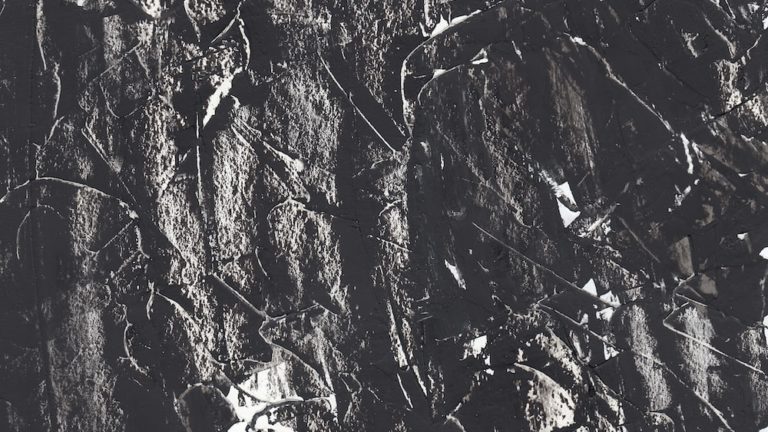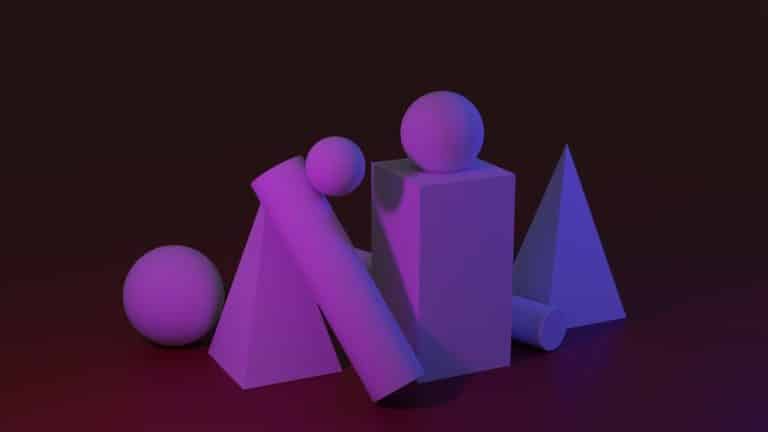How To Use The Procreate Eyedropper Like A Pro
The Procreate eyedropper is a type of digital painting software that lets you pick colors from an image. The Procreate eyedropper, also known as the Procreate color picker, can apply color to areas on the canvas in conjunction with other tools like the brush or eraser. It’s frequently used to make gradients or color transitions between two colors.
When working with images imported into Procreate, the eyedropper tool comes in handy. It is used to sample pixels from the original image in this case. This enables you to make new layers based on the color values in the image.
But where is the eyedropper for Procreate? If you’re just starting out, it might be challenging to locate. Don’t worry, though; we’ve got you covered! We’ll show you how to use the eyedropper in Procreate and how to access the Procreate color picker.

Where Is The Procreate Eyedropper Tool?
Procreate regularly releases updates, new features, and other content. In addition, there is a way to restore the eyedropper tool if you have the version of Procreate that has it removed. Finally, we demonstrate how to use the Procreate color picker. So, where is the color picker in Procreate?
Step 1: Open the Actions Menu in the Procreate App’s top left corner. The symbol with the crossbar is this.
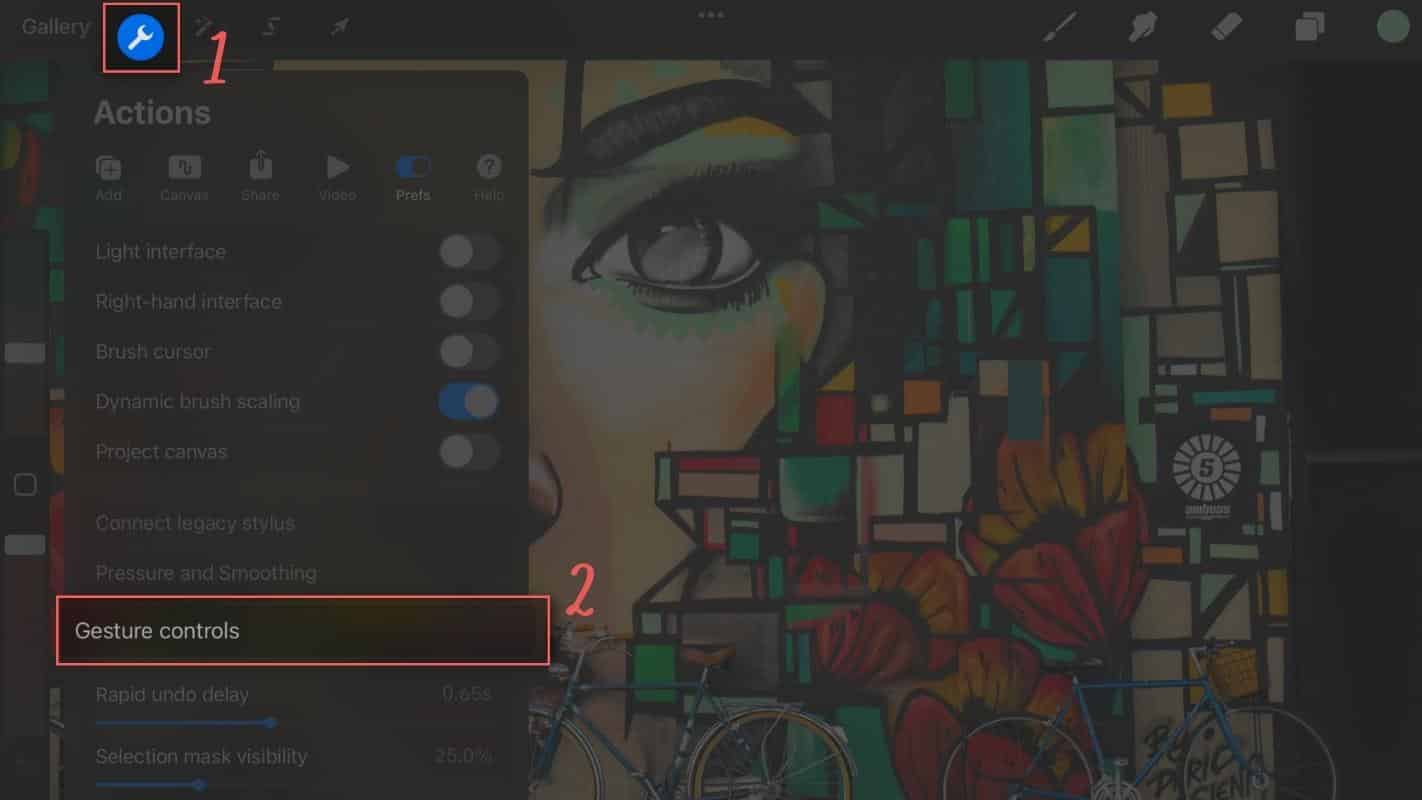
Step 2: In the Actions menu, go to “Gesture Controls.”
Step 3: Go to the 4th from the top and select eyedropper.
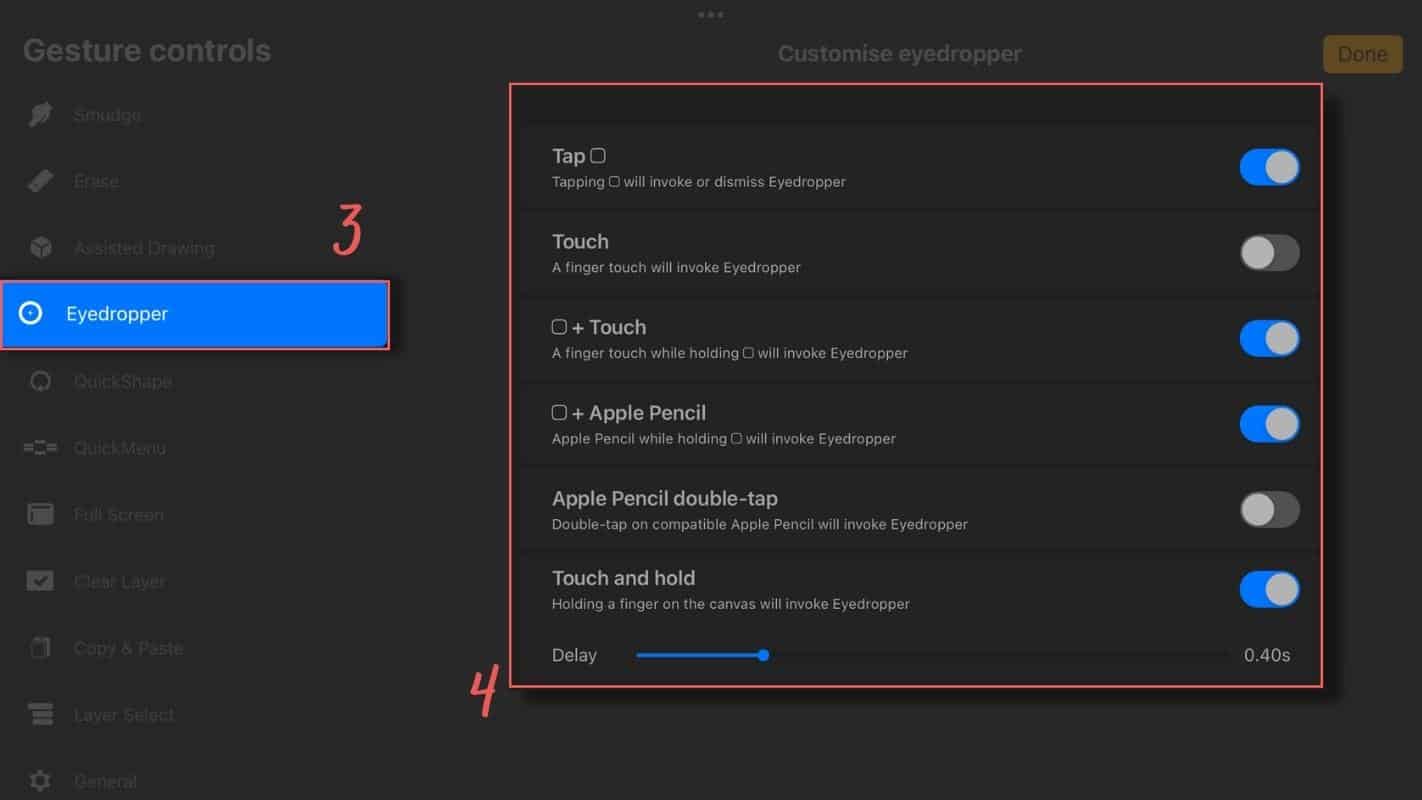
Step 4: Choose any options you’d like for your eyedropper tool. When you tap, work with two fingers, or work with your fingers and Apple Pencil, for example. We recommend that you use the settings shown in the image. This ensures that you have the best possible options for working with Procraete’s color picker tools.
How to Use the Procreate Eyedropper Tool
There are various reasons why you might want to use the color drop tool in Procreate. Some people enjoy working with them because they make it simple to create gradients. Others prefer to use them because they make adding color to an image that already exists. Finally, others like to use them because they allow them to see what color will look best next to their current piece quickly.
More About Procreate: 30+ Best Procreate Color Palettes For Every Purpose
The Procreate color picker tool can be used in various ways, and we’ll show you a few of them here. To use the eyedropper tool in Procreate, open the project where you want to use it.
Method 1: Tap And Hold
Using the Procreate eyedropper tool, you can change colors by dragging them over an object or image. Then, lift your finger off the screen to remove the old color.
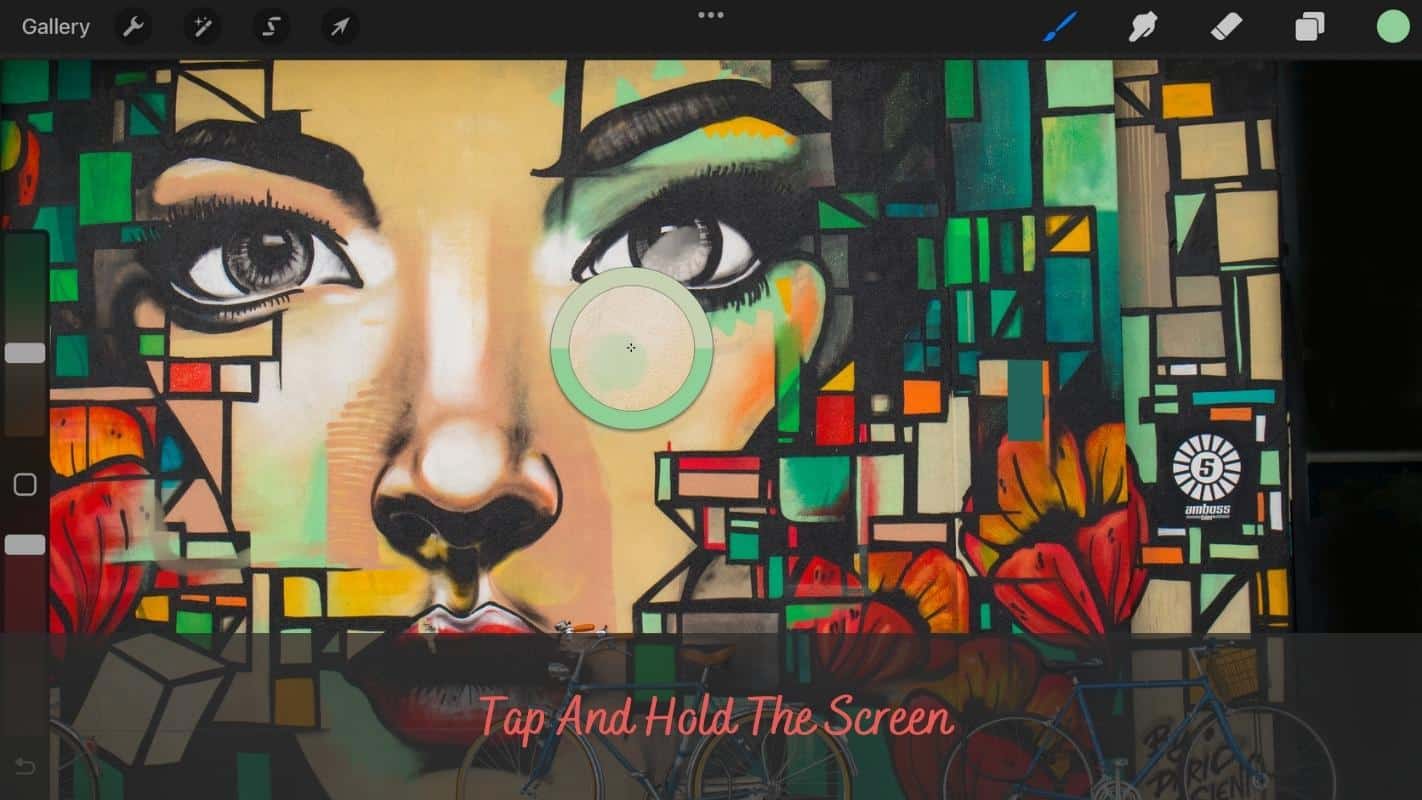
Method 2: Tap And Hold The Modify Button
The modify button is the square on the screen’s left side. Keep your finger on the sidebar’s modify button. Tap anywhere on the canvas with your other hand. Drag the color drop tool to the color you want. To choose a color, let go of your finger. This can also be done with the Apple Pencil.
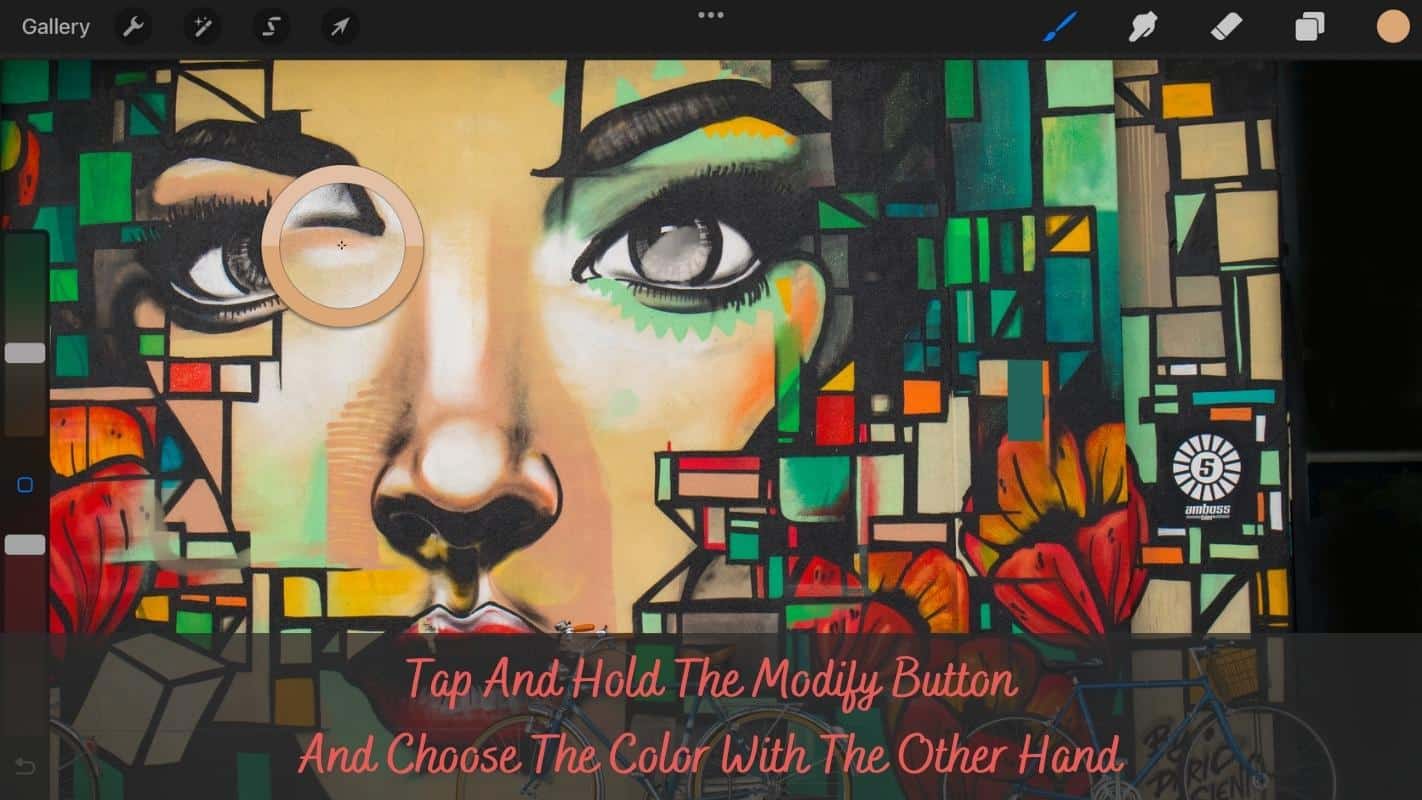
Method 3: Modify Button Tapping
The final option is to simply press the modify button. Again, this is a one-hand version of the previous method. Next, toggle the Procreate color picker to the color you want. This can also be done with the Apple Pencil.
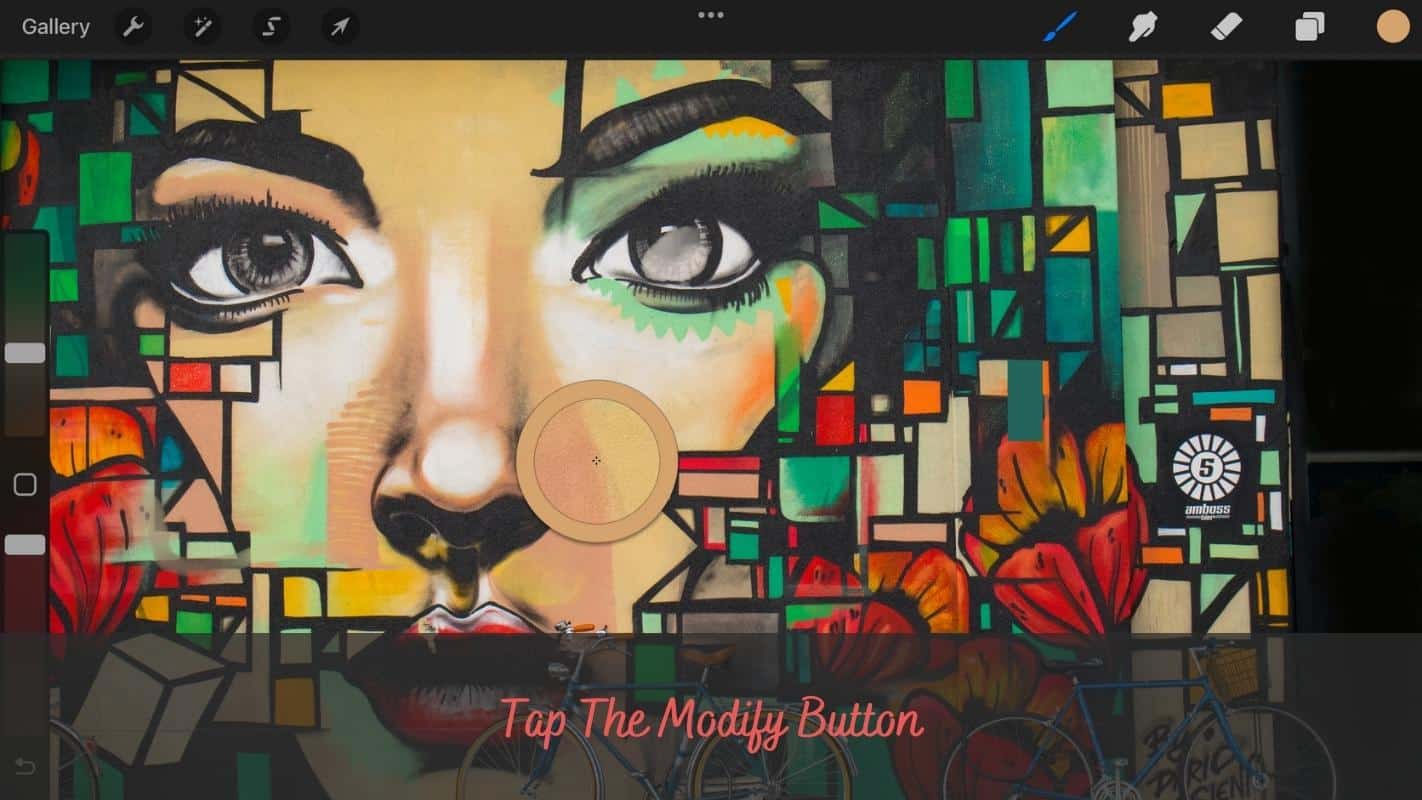
Note: If you haven’t selected the appropriate settings, you won’t be able to use all of the methods listed above.
How to Use the Eyedropper Tool in Procreate to Create a Color Palette
If you dig a little deeper into Procreate, you’ll find yourself wanting to make your own color palette. This is accomplished by sampling colors from various parts of your canvas with the Procreate eyedropper tool.
Step 1: To begin, import a photo or open a project where you’ll be using the colors for your color palette.
Step 2: Then, on the left side of the screen, hold down the modify button (the square) and drag the eyedropper to the part of the image you want to sample. You should see a circle around the area you touched with the eyedropper. The old color is on the bottom, and the sample color is on top; this color is replaced in the color panel.
Step 3: Remove your finger from the modify button. The color at that location will now be sampled by your eyedropper. This can be seen in the top right color panel.
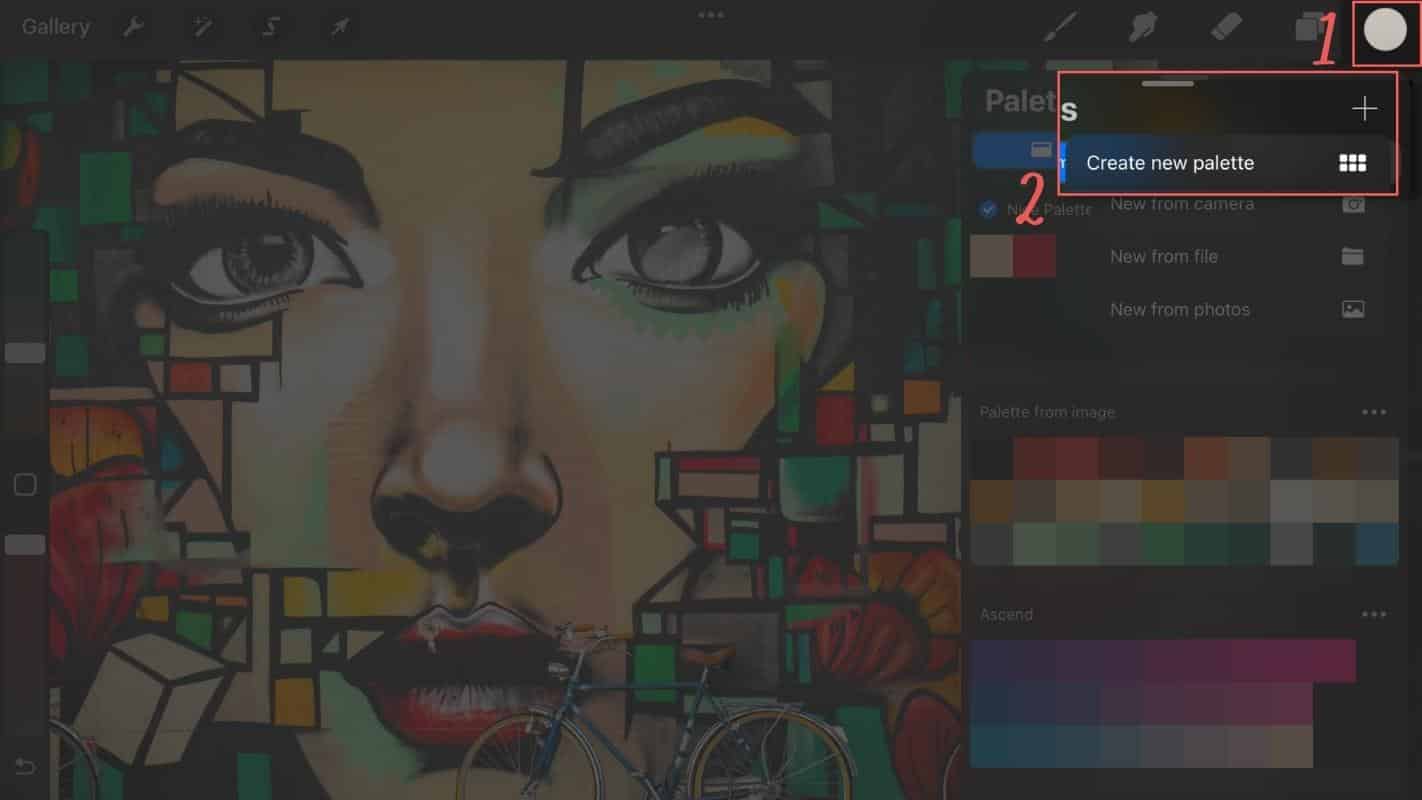
Step 4: On the top right, select the color panel. This brings up the palette menu for the color panel. Then, to make a new color palette, press the big + button. Choose “Create new palette” from the drop-down menu. This creates a new color palette that is entirely empty. Using the color drop tool, we’ll fill this in with colors.
Step 5: Select an empty field with no color on your newly created color palette, then press and hold this field until a new pop-up appears. Then select “Set current color” from the drop-down menu. And you’ve used the eyedropper tool to place your chosen color swatch in your newly created color palette.
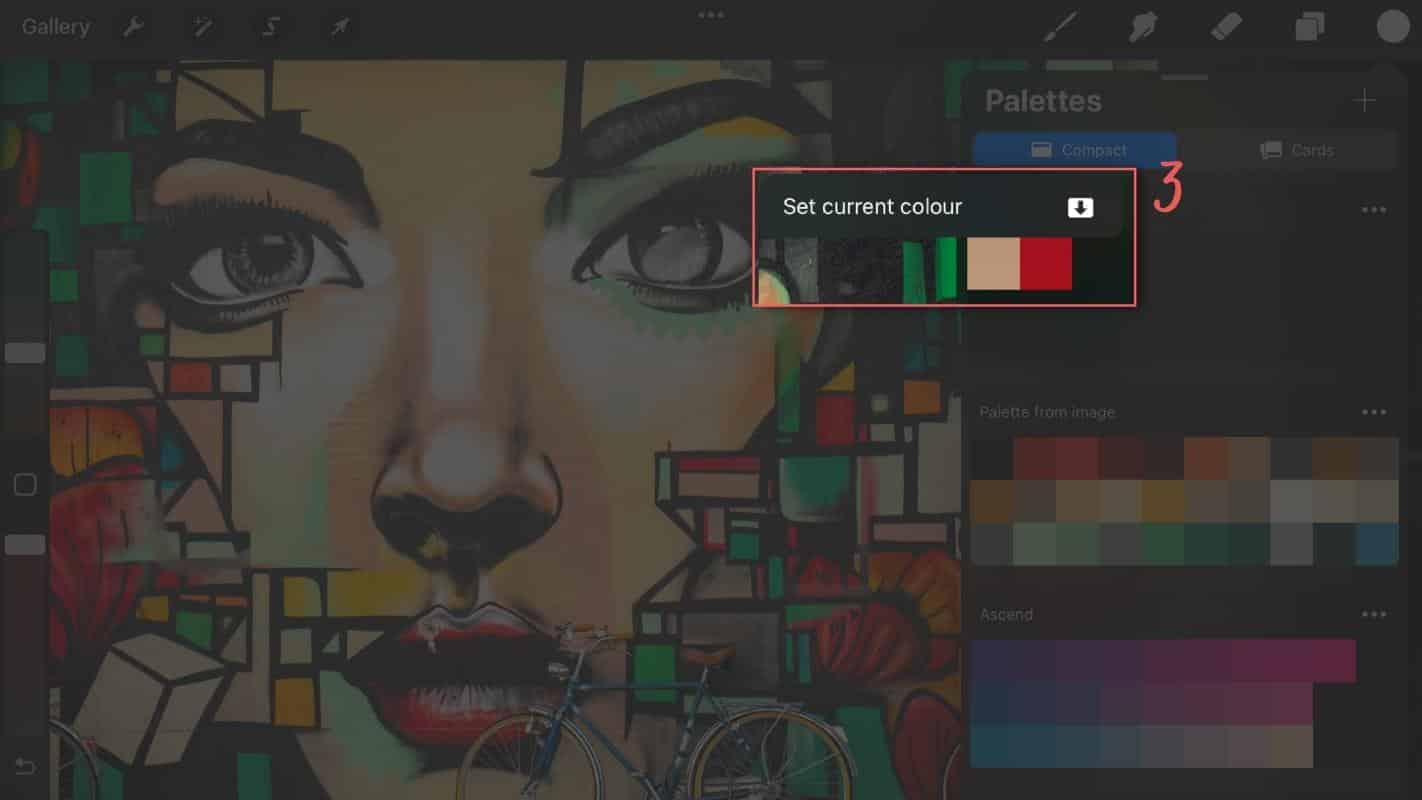
Repeat this process until you’ve achieved the color palette of your dreams.
More Procreate Tutorials
The world of Procreate is vast and filled with endless possibilities. To navigate this world, our main Procreate tutorials page is your ideal companion. It’s a repository of knowledge, featuring tutorials that span the spectrum of Procreate’s capabilities.
Our collection of tutorials is not just a learning resource; it’s a source of inspiration. From fundamental techniques to creative experiments, these guides are designed to enhance your digital art experience.
Wrapping It Up
The Procreate eyedropper is a powerful tool when working with colors in Procreate. In this article, we showed you three different ways to work with the eyedropper. Each way has its pros and cons. If you prefer the simplicity of just tapping the modify button, go ahead. But if you like the more precise control of the eyedropper, try out another method.
We hope these tips help you with your next creative endeavor. You are now a master with the Procreate color picker and the eyedropper tool in Procreate. There are many classes for Procreate available if you want to learn more.
So, this is how you use the Procreate eyedropper and the Procreate color picker! And thanks for reading,
Lilly-Mai
More Procreate Tutorials:
Sources:
- How To Use The Procreate Eyedropper
- Use The Procreate Eyedropper To Make A Color Palette
- Using A Color Palette With The Procreate Color Picker