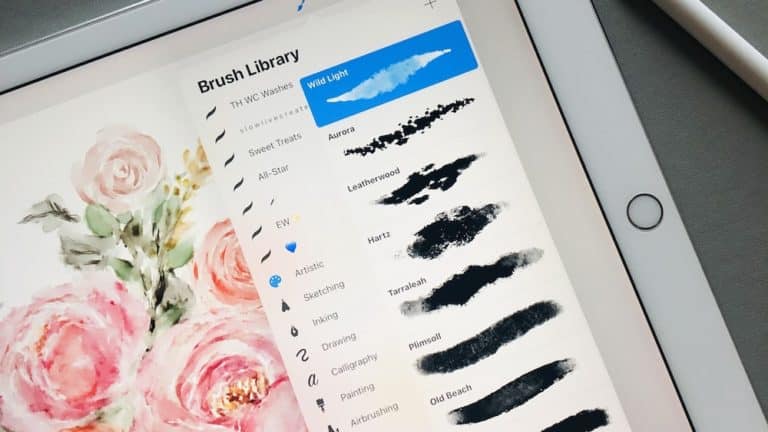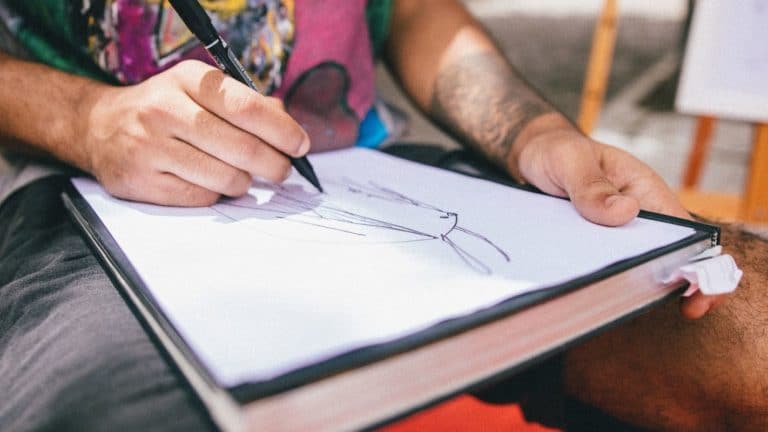How To Make A Perfect Circle In Procreate
In this tutorial, you’ll learn how to make a perfect circle in Procreate. Procreate has been around for a couple of years, and it has rapidly expanded its user base. Today, it’s one of the most popular apps for creating digital paintings and sketches. It offers the ability to create a wide variety of different art styles and is easy to learn. You only need to choose the type of art you want to make and start drawing.
Short in Time?
Jump to my short explanation of how to draw a perfect circle in Procreate
Procreate is known for its wide selection of brushes and tools; the latest update has added quite a few more. In this tutorial, I’ll show you how to create a perfect circle in Procreate. As long as you know how to use a stylus and your finger, then you should be able to follow along with this tutorial about how to draw a perfect circle in Procreate.
When we’re done with this tutorial, you’ll know how to make a perfect circle in Procreate in the middle of our artwork. If you are only here for a few seconds, go and read the Short – How to Make a Perfect Circle in Procreate section. It explains everything within a few seconds. And if you like to know more, scroll down to the detailed area on how to make a perfect circle. Nevertheless, when we’re ready, let’s start drawing!
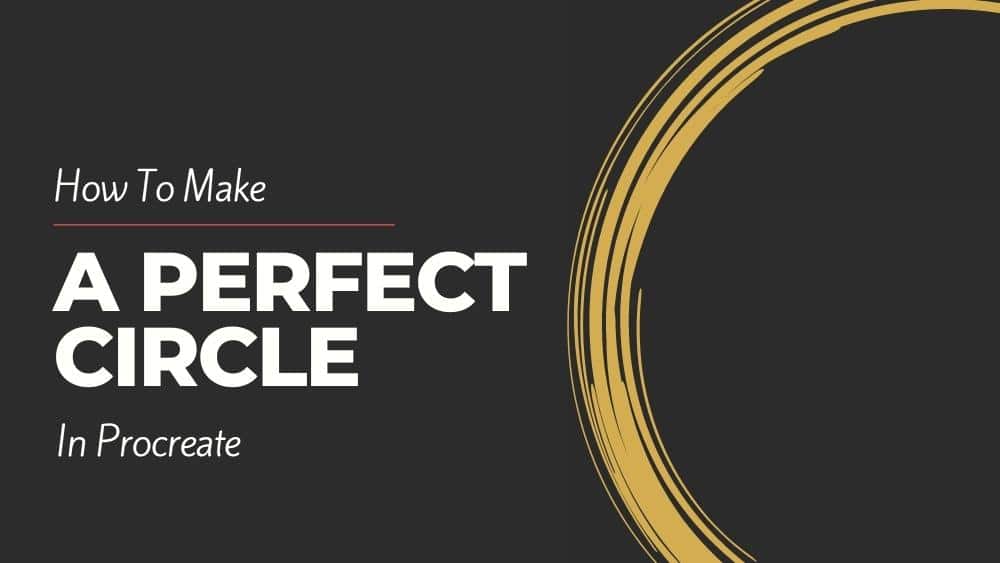
Short – How to Make a Perfect Circle in Procreate
Follow this short tutorial on how to make a perfect circle in Procreate:
Step 1: Choose a clean brush
Choose a clean brush to make a perfect clean circle
Step 2: Draw a circle and don’t let go
Draw with your Apple Pencil and circle, AND DON’T LET GO until the “Edit Shape” menu appears
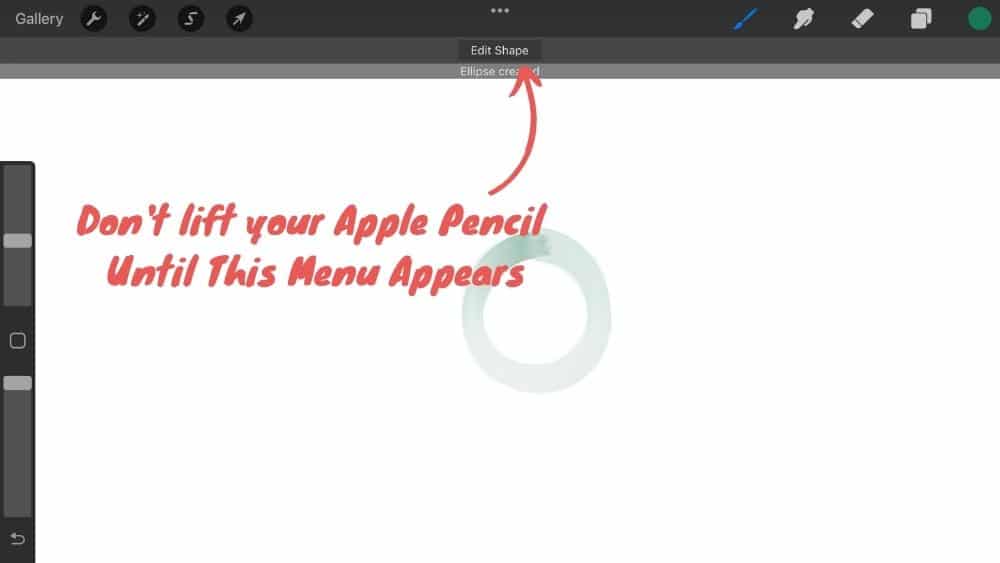
Step 3: Click on “Circle” and edit your circle
Click on Edit Shape and then on the circle. And Procreate automatically makes you a perfect circle.
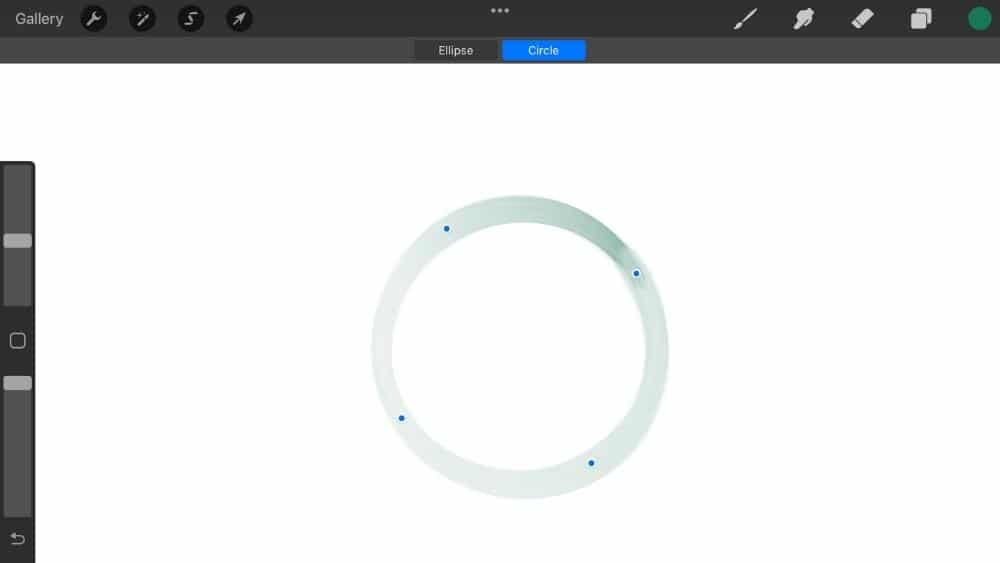
You can now play around with the height, width, and the overall size of your perfect circle. If you want to have more details and tips and tricks, then read on. Otherwise, I hope this helps you and see you soon.
Detailed – How to Make a Perfect Circle in Procreate with Quickshape Tools
First, we’ll learn how to make a perfect circle in Procreate with the help of the Quick shape tool. The Quickshape tool of Procreate lets you draw an infinite number of circles in the middle of your artwork. It’s straightforward to use and gives you control over the size, shape, and position of your circle. Follow these simple steps to draw a perfect circle in Procreate:
Step 1: Open your Project
Open your Procreate App, choose an existing project, or create a new one with the + in the top right corner.
Step 2: Choose a clean brush
Choose a brush in which you want to have your circle. It’s essential which brush to choose since the circle will have the characteristics of the brush you have chosen. So, for example, if you select a watercolor brush, your circle will have a watercolor touch, and so on. So if you want a perfect circle in Procreate, I recommend you go with a simple brush and a clean line.
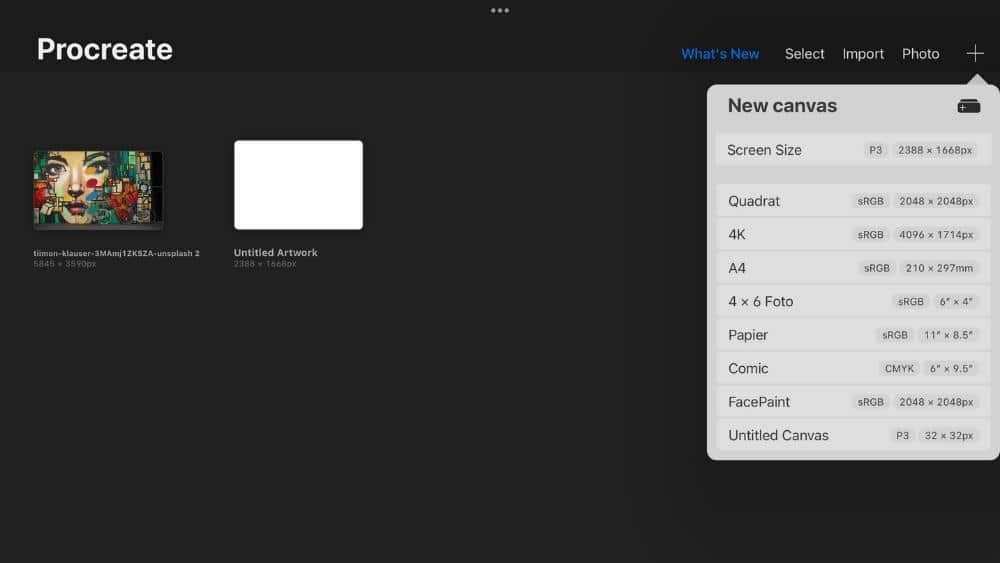
Step 3: Draw a circle and don’t let go
Once you have selected your brush, draw a circle. It doesn’t have to be perfect. Once you have connected the starting and end point with your Apple Pencil, DON’T LIFT YOUR APPLE PENCIL. Keep the starting and endpoint connected with your pen for about 1 second. A menu will appear with “Edit Shape.” We are looking for this menu.
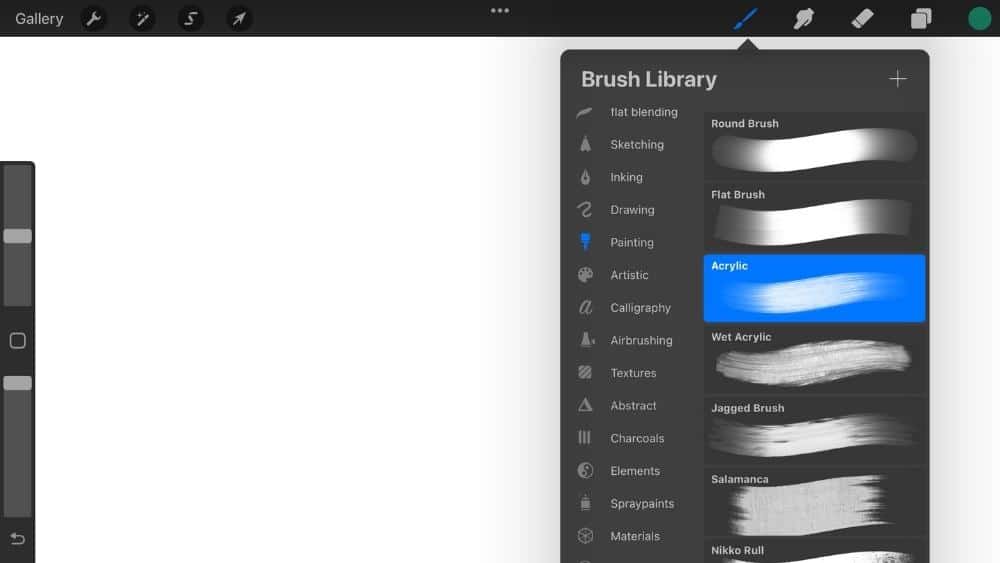
Step 4: Click on “Circle”
Once this menu has appeared on your iPad, click it. And then you have two possibilities. Either you choose Eclipse or Circle. Both have different outcomes. But since we are here for the circle, let’s select a circle. Procreate now puts a selectable point on four edges of your circle and simultaneously makes them perfectly round.
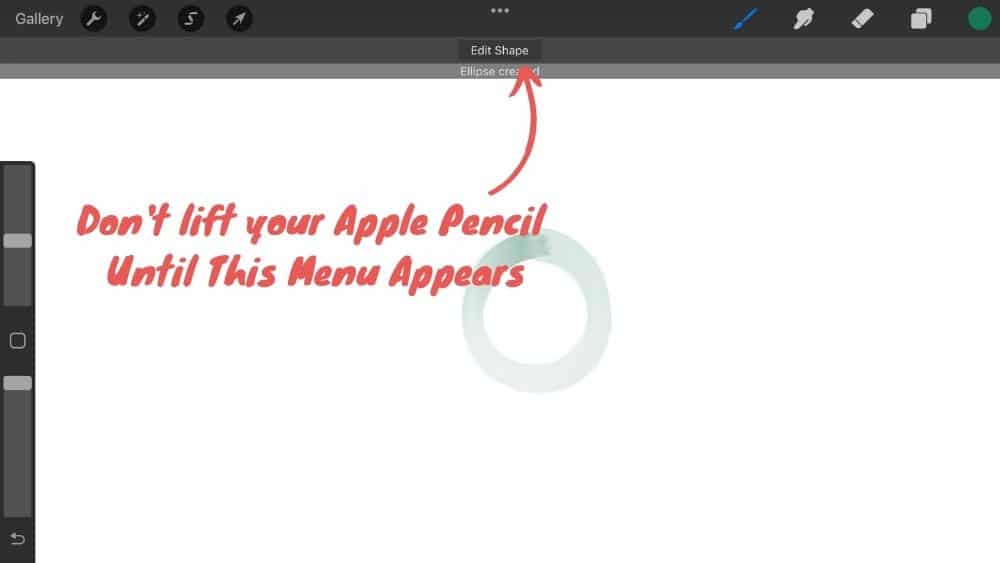
Step 5: Edit your circle
You can play around with this circle. So, for example, you can make the perfect circle in Procreate bigger when you tap and pull the edges of the circle.

Once satisfied with your perfectly drawn circle in Procreate, leave the menu. However, there is a second method to draw a perfect circle in Procreate. And we cover this now.
Detailed – How to Draw a Perfect Circle in Procreate with Brushes
The second method on how to draw a perfect circle in Procreate is with a brush. Procreate has a mighty brush engine that lets you draw anything you want with a brush. Follow these steps to create a perfect circle with a brush in Procreate. First off, as far as I tested this with several brushes, this is only possible with Air Brushes.
However, Procreate has a bunch of them preinstalled, so you don’t have to go and buy a brush set to make the second method work. So, let us start with the second method on how to draw a perfect circle in Procreate.
Step 1: Open your Project
Open your Procreate App, choose an existing project, or create a new one with the + in the top right corner.
Step 2: Choose an airbrush
Choose an Air Brush like the one in the image below. I had outstanding results with the preinstalled “Hard Blend” from Procreate.
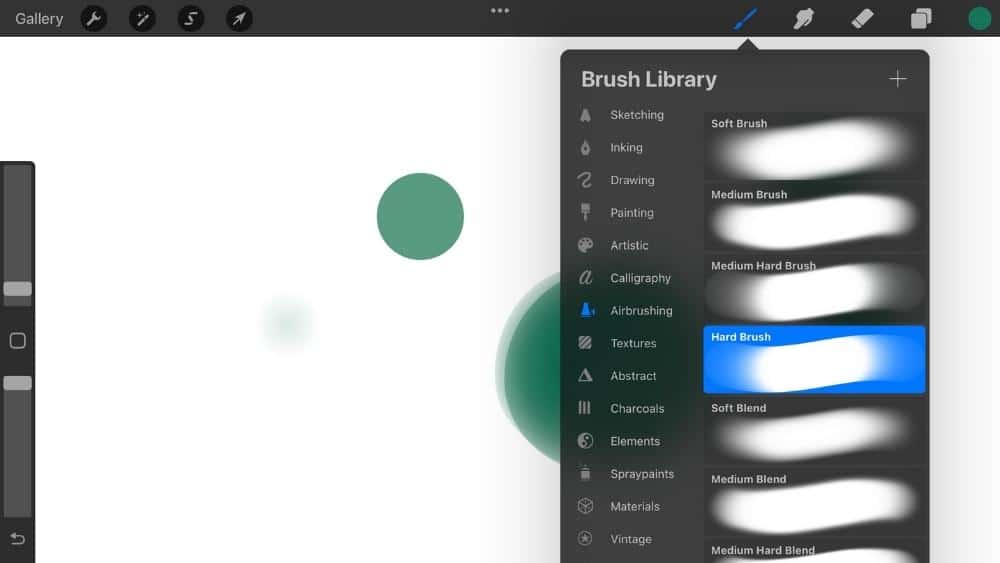
Step 3: Tab with your Apple Pencil and hold for about 1 second
Once you have selected your brush, take your Apple Pencil, touch your iPad and STAY THERE FOR AT LEAST A SECOND. Then lift your Apple Pencil.
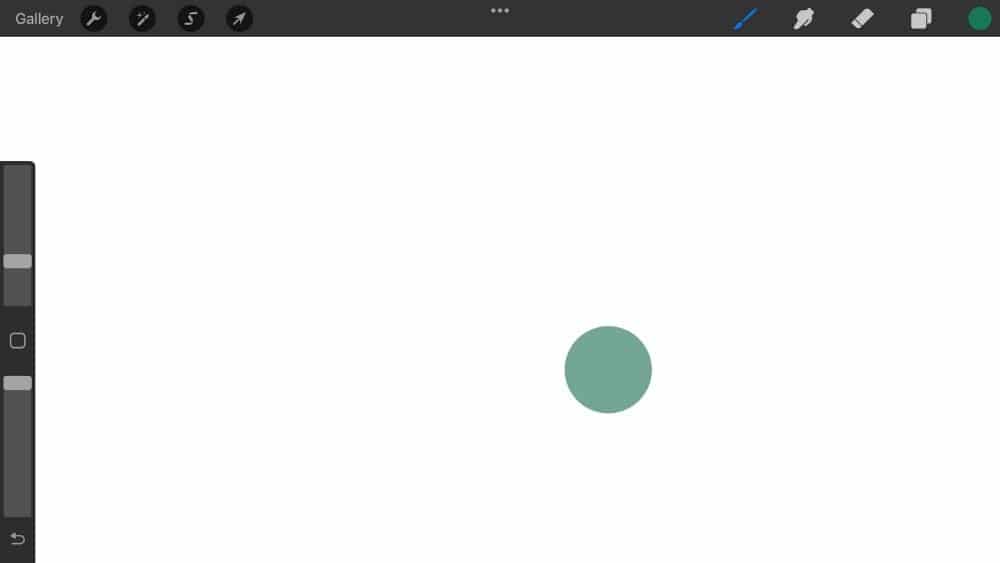
Step 4: Let go, and you have a perfect circle in Procreate
Procreate has made you a perfect circle on your Canvas. You can play around with the size, structure, and more when selecting different brushes.
So, there you have it — the second method on how to make a perfect circle in Procreate.
Tipps and Tricks for a Perfect Circle in Procreate
There are many use cases when you want to draw perfect circles in Procreate. Maybe you’re a graphic designer who needs to create a logo or an artist who wants to draw a perfect circle for their next masterpiece. Whatever the reason is, creating perfect circles in Procreate is very easy. Here are some tips for you to keep in mind:
1. The easiest way to create a perfect circle of any size is with the Quickshape tool.
2. You have a second way to make a perfect circle with brushes.
3. If you make your perfect circle with the Quickshape tool, remember to keep the start-end endpoint of your circle connected with your Apple Pencil to open up the Quick shape menu.
4. If you go with the brushes, test some brushes if they work. I had the best experience with the “Hard Blend” from the preinstalled pack from Procreate.
More Procreate Tutorials
Are you ready to take your Procreate skills to the next level? Our dedicated Procreate tutorials page is the perfect resource to enhance your knowledge and creativity. With tutorials ranging from basic techniques to complex artistic methods, we cater to every level of expertise.
By visiting our main tutorial page, you’ll find a variety of resources to help you master Procreate. This collection is an essential tool for anyone looking to improve their digital art skills, offering guidance, inspiration, and community support.
Conclusion
The process of making a perfect circle in Procreate is straightforward. If you’re familiar with the iPad or iPhone, you’ll probably find this tutorial very simple. Once you know how to make a perfect circle in Procreate, it will become second nature to use this method whenever you need to draw one.
If you’d like to learn more about Procreate, check out some of my other tutorials about using it for digital painting and drawing!
I hope you enjoyed this tutorial about how to make a perfect circle in Procreate and thanks for reading,
Lilly-Mai
More Procreate Tutorials:
Sources:
Share with your Friends: