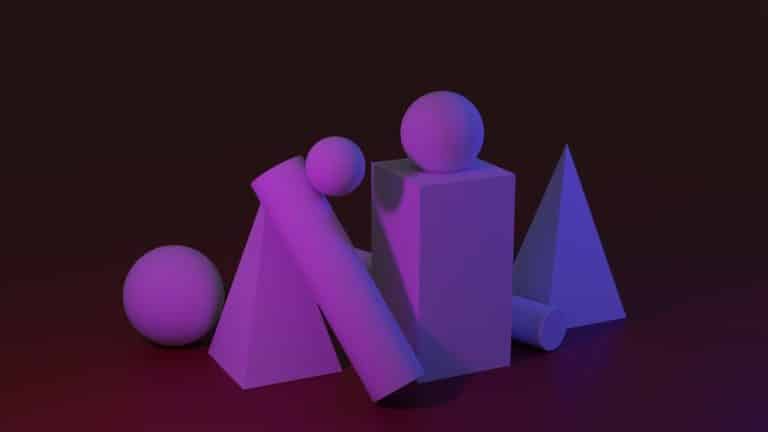How To Copy And Paste In Procreate
If you just started out with Procreate, you may have several questions, like how to copy and paste in Procreate. And I’m here to help you. Copy and paste and duplicate elements, things, shapes, and more in Procreate are helpful to further enhance your creativity and production workflow as a digital artist.
Short in Time?
Jump to my short explanation of how to copy and paste in Procreate the fastest way possible.
All the benefits from the knowledge of how to copy and paste in Procreate are excellent reasons why this feature should be used frequently. However, some people don’t know how to use this feature properly because they don’t know how to copy and paste on Procreate.
So, I’m going to show you 6 different ways, tips, and tricks on how to copy and paste in Procreate. After reading this article, you are a copy and paste master in Procreate, ready to take on the digital painting world! So let us get started.
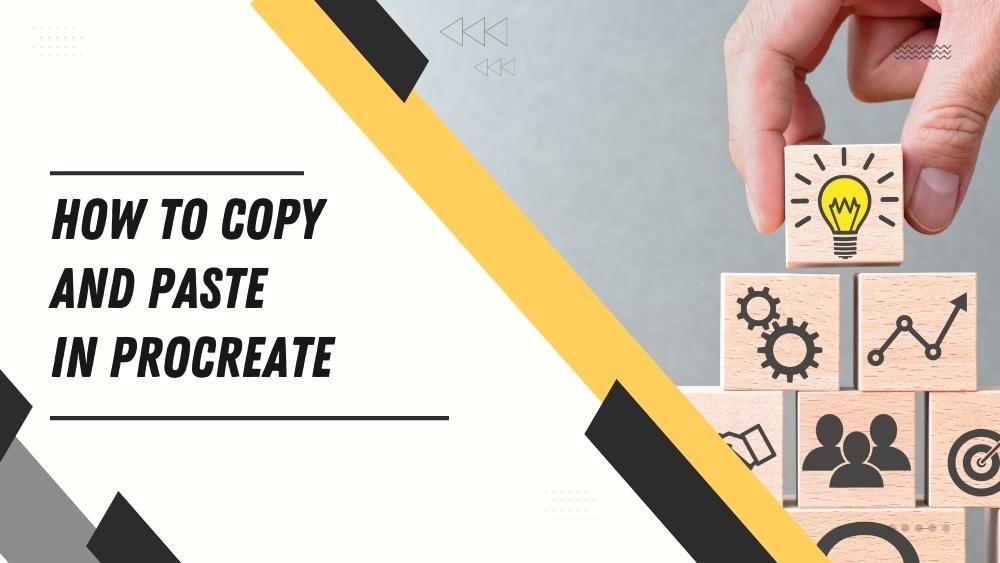
6 Different Ways How To Copy and Paste in Procreate
Whether it’s a note, a photo, a link, or anything else you want to put in your painting, there are several ways to copy and paste it into the canvas. Whether you’re just starting out with Procreate or if you’ve been painting on the App for a while, there are a few tips to help you copy and paste better.
With this guide, you’ll learn how to copy and paste in Procreate. This enables you to save time and further enhances your workflow. More tutorials and classes for Procreate are also available if you want to learn even more.
1. How To Copy and Paste – The Fastest Way
- Select the layer you want to work on
- Swipe down simultaneously with three fingers. This opens up the copy and pastes menu in Procreate.
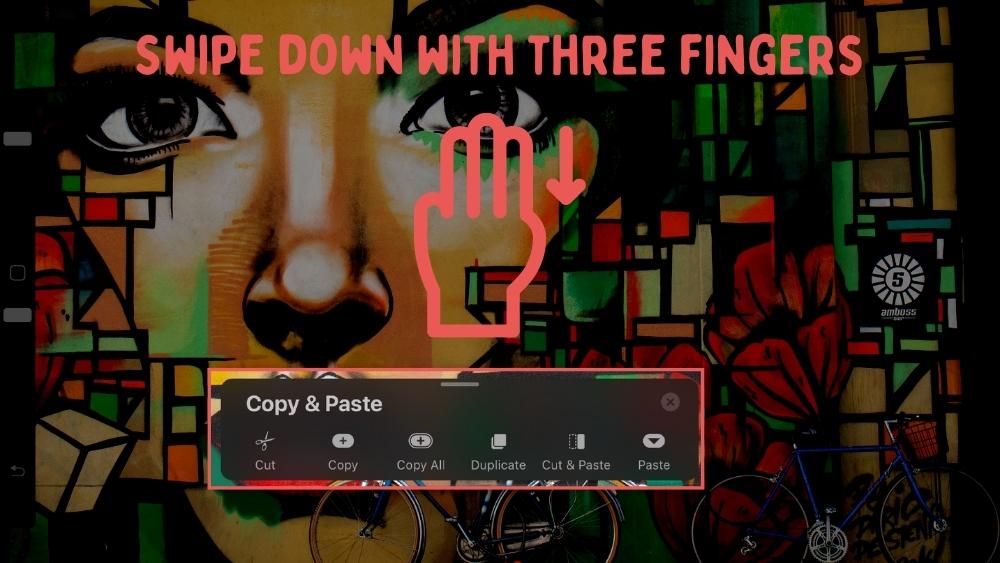
This is the fastest, the easiest way how to copy and Paste in Procreate. However, there are other tips and tricks to know, like copying and pasting layers onto different projects. If you like to know these things, just read on!
2. How To Copy and Paste a Layer in Procreate
There are much simpler ways, giving you more control over the whole process. Swiping down with three fingers may be quick. However, it lacks control. What if you like copying and pasting another element, one you don’t work on right now? There are other methods. Let me explain the second tip on how to copy and paste in Procreate:
- Open your layer menus on the top right
- Tap the layer you like to copy with your Apple Pencil
- Choose “Copy” in the new menu that just had opened up
- Select the Actions button on the top right. That’s the wrench
- Click on Add, and then finally on paste.
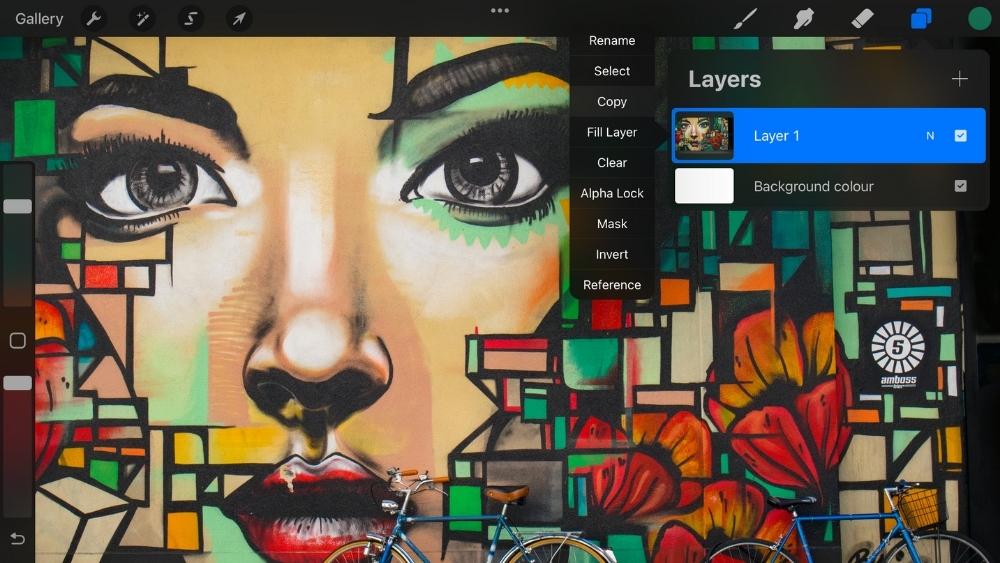
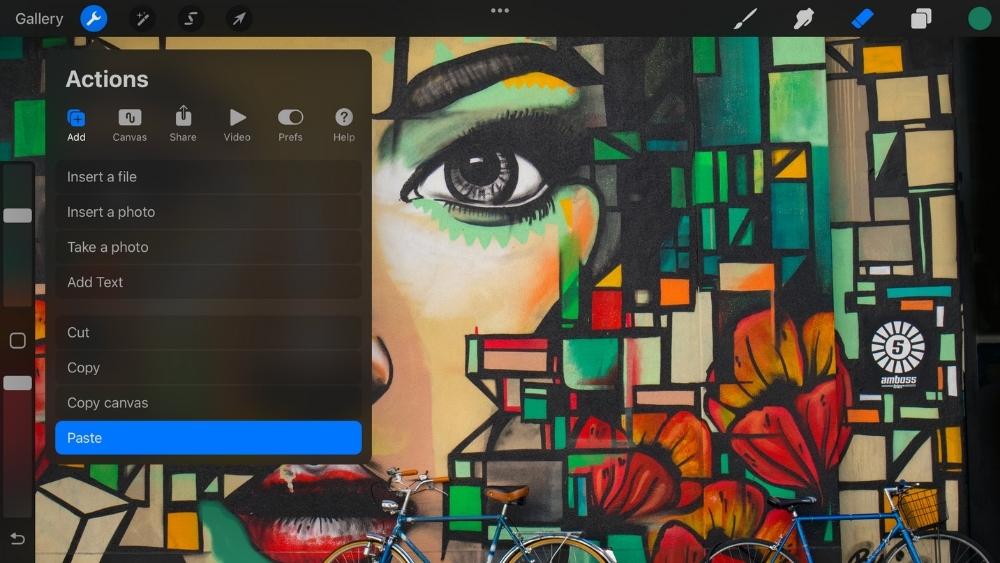
This method is a bit more complicated. However, as mentioned before, it gives you much more control over the whole process. Of course, there are moments you have to do it this way. And it is valuable to know more than one way how to copy and paste in Procreate. But there are more ways! Let us continue.
3. How To Duplicate a Layer in Procreate
What if you want to quickly duplicate a layer in Procreate? Procreate has an easy, quick, and comfortable way how to do this. I often used this when I started my digital painting journey a few years ago. This is how you quickly can duplicate a layer on Procreate:
- First, open the layers menu on the top right.
- Next, swipe to the left with your Apple Pencil on the layer you like to duplicate.
- A new menu opens up. Hit the duplicate button to duplicate the entire layer. Done!
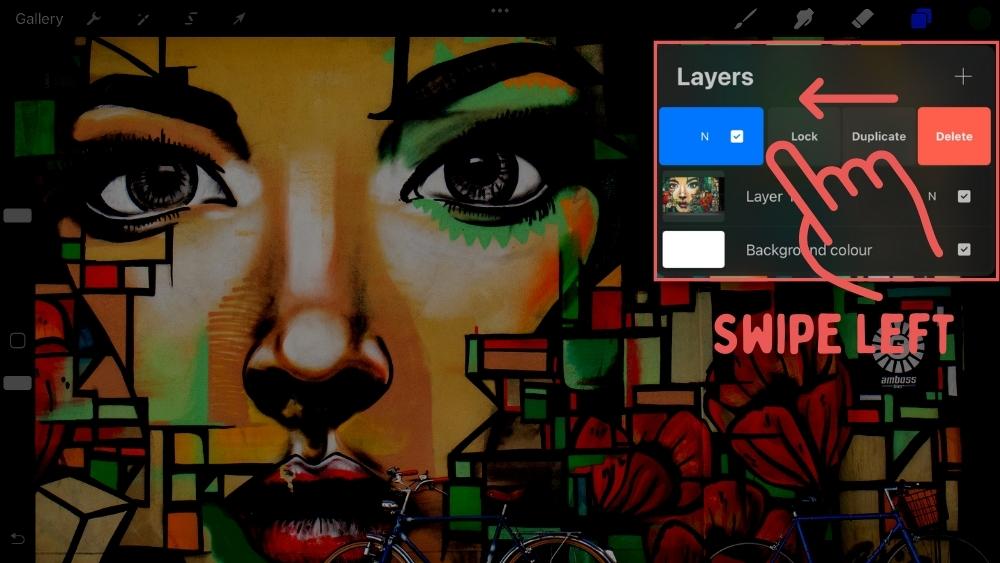
I really like this way. It gives me speed, control, and flexibility doing it this way. But, there are more ways to do it. Maybe you want another way more than this. Then just read on how to copy and paste on Procreate.
4. How To Copy and Paste a Shape in Procreate
Let’s say you just worked with some lovely, fancy shapes, and you like to copy-paste them. There are simple and easy ways how to copy and paste a shape in Procreate! Generally speaking, a shape, like a rectangle or a circle, is nothing else than a part of your layer. So you can follow the steps above to copy and paste a shape in Procreate:
- Open your layer menus on the top right
- Tap the layer where your shape is on
- Choose “Copy” in the new menu that just had opened up
- Select the Actions button on the top right. That’s the screwdriver
- Click on Add, and then finally on paste.
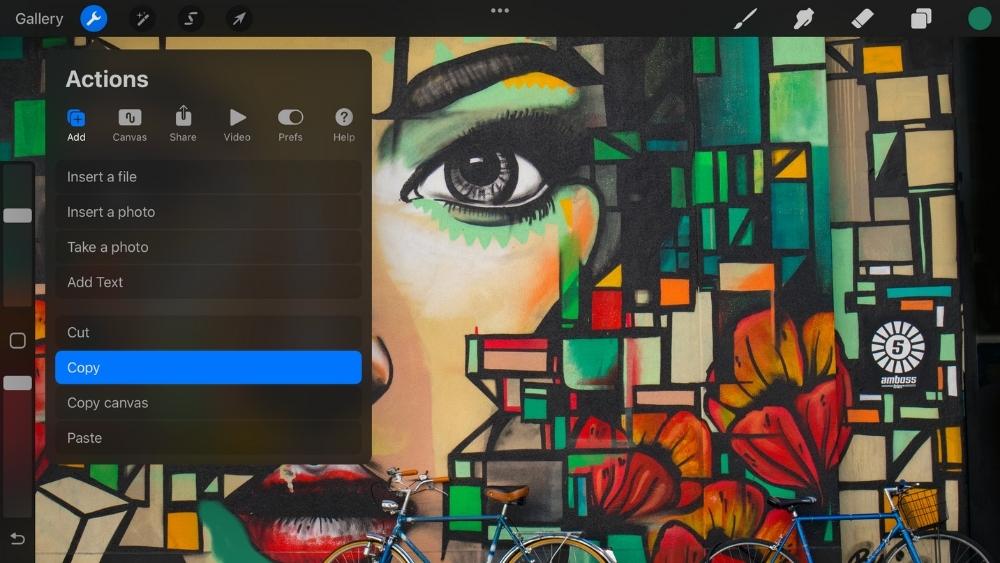
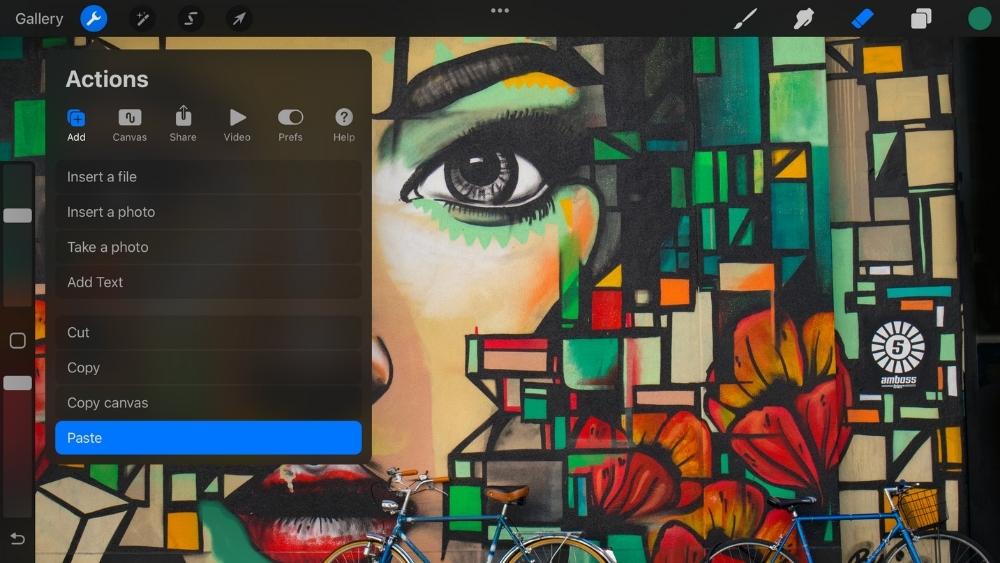
That’s it! You just copied and pasted your shape successfully in Procreate. How easy can it be once you know how to copy and paste a shape in Procreate. There are more ways! Let us cover these now.
5. How to Copy and Paste a Layer to a New Canvas in Procreate
Procreate is amazing. They prove it time and time again. This is why I’ve been using this App for over 3 years. They make everything so easy that you can copy and paste layers onto other canvases. And this with only a few clicks! This is how you copy and paste a layer to a new canvas in Procreate:
- You have two possibilities here. Either copy and paste your layer by opening the layers menu, then tap the layer you like to copy with your Apple Pencil, then click copy, or
- Tap the wrench on the top left, click on Add, and then on a copy.
- Once you have copied your layer, go back to your gallery and open a new project or an existing one.
- Click the wrench icon on the top left again, tap Add, and then on paste.
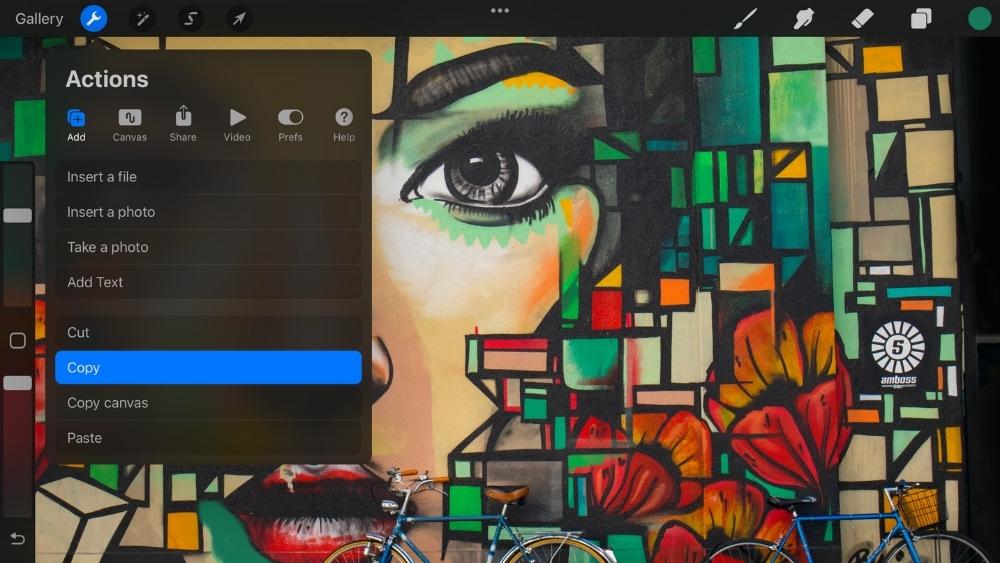
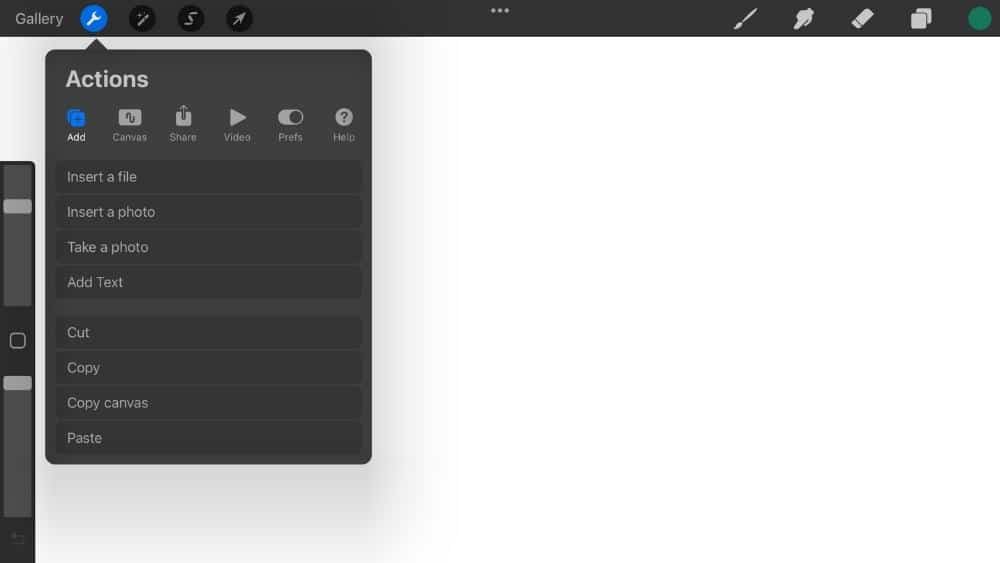
You just copied a layer from one canvas to another within a few clicks! Amazing. But Procreate doesn’t stop there. There are more ways, other ways, more straightforward ways, and other approaches to do stuff. So if you don’t like this way of copying and pasting, just try one of the others. There is something for every digital artist out there.
6. How to Copy and Paste an existing Project in Procreate
There are times in which you like to “quick save” your Project, and luckily, Procreate has, as always, an easy way to do this. You can copy and paste your entire Project and try something new in this version. If you don’t like it, just open your quick saved Project and try something different. I did this over and over again! This is how you do it:
- Go into your Gallery menu. This is where all your projects are stored in Procreate.
- Swipe to the left on the Project you like to copy and paste.
- Tap Duplicate with your Apple Pencil.
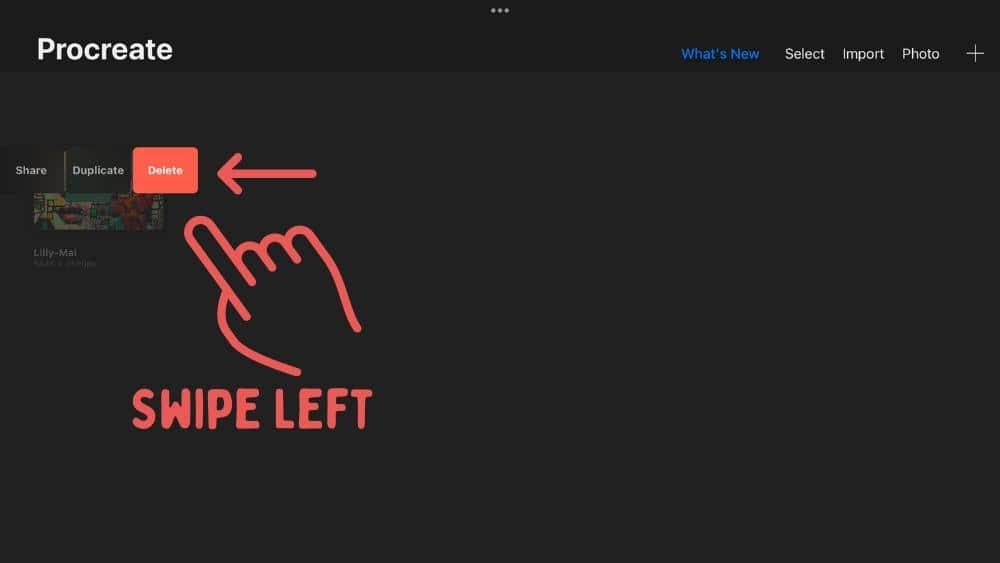
That’s it! The 6 methods on how to copy and paste on Procreate. They all have their advantages and disadvantages. However, the best is if you know every one of them. Sometimes you have to use the settings to copy and paste, and sometimes it has to go quick with the three-finger method.
Whatever it is, you know now everything about copying and pasting in Procreate.
Can you Copy-paste on the Same Layer in Procreate?
Unfortunately, you can’t copy and paste within the same layer in Procreate. However, a standard method to copy and paste within the same layer is to duplicate your existing layer and then merge it with your current layer. This is how to copy and paste within the same layer in Procreate.
This is the only thing Procreate doesn’t handle very well. However, I’m confident Procreate will soon have an effortless and comfortable way to do this.
How Do I Copy a Selected Area in Procreate?
Copying a selected Area in Procreate is possible. However, it requires a bit of flexibility. Here are the steps explained. How do I copy a selected are in Procreate:
- Click the selection tool on the top right. This is the one looking like an S.
- Select the freehand option and draw with your Apple Pencil around the area you want to copy
- Once the start and end points are connected, choose “Copy & Paste” in the Procreate menu.
This is how to copy a selected area in Procreate. This is a convenient and excellent feature, especially if you only want to copy and paste a small size or a specific shape or element. In addition, it gives you a lot of freedom to only copy and pastes a particular area in Procreate.
Things to Keep in Mind When Copying and Pasting with Procreate
Copying and pasting in Procreate have several benefits. First, you can copy and paste the same element in Procreate to add it over and over again. So, for example, if you want to draw leaves on top of each other, you can just copy-paste them.
Secondly, suppose you have an idea for your design but don’t have the right shape or text to fit that idea. In that case, you can just copy and paste it from another document or photo. And third, you can use Procreate to copy and paste between different layers. This is useful when you want to copy a layer and paste it on top of another layer.
More Procreate Tutorials
Every feature you learn in Procreate is a step in your artistic growth. To continue this journey, our Procreate tutorials page offers a wealth of knowledge. This central hub brings together a range of tutorials, each designed to expand your understanding and skills in digital art.
Visit our main tutorials page for a comprehensive look at what Procreate can offer. From beginners to advanced users, our guides are tailored to foster growth, creativity, and a deep love for digital art.
Conclusion
Copying and pasting in Procreate is a great way to save time and add elements to your art. You can also use it to keep your work if something goes wrong. However, that’s it with my tutorial about how to copy and paste on Procreate. Once you know how to copy and paste in Procreate, you’ll never have to worry about it because it will become a part of your workflow.
So, I hope you learned something in this tutorial on how to copy and paste in Procreate! See you next time,
Lilly-Mai
More Procreate Tutorials:
Sources:
Share with your Friends: